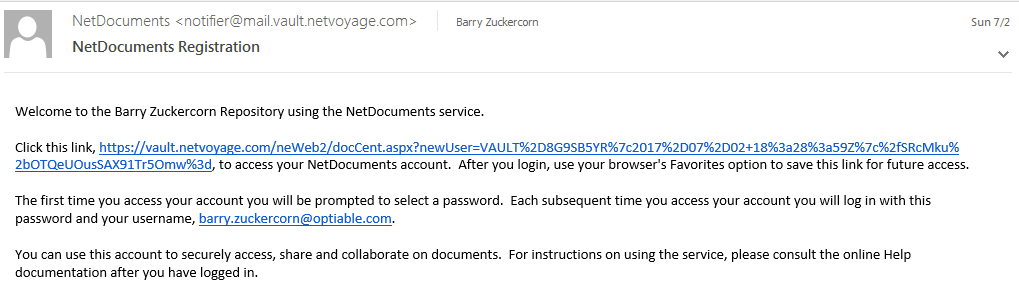Someone wants to share documents with you, and instead of using DropBox or Google Drive, they have sent you a NetDocuments link. Don’t worry, it will take less than 5 minutes to get up and running. The first thing you want to do is click on the NetDocuments Email Link and create your account. This will allow you to view the documents on the internet in NetDocuments.
Once you have logged into the account, feel free to explore NetDocuments and also know about NetDocuments sharespace file sharing feature. It helps if your friend has sent you a link to the documents, if they have not, please ask them to. This video should help.
Viewing documents on the web is okay, but you might want to synchronize them on to your computer like DropBox. Don’t worry, we can do that too. In the video below, I will show how to do this using a Windows computer, however, this also works on a Mac. I have also included 2 links below with step by step instructions on how to install ndSync, so you can have Dropbox-like functionality.