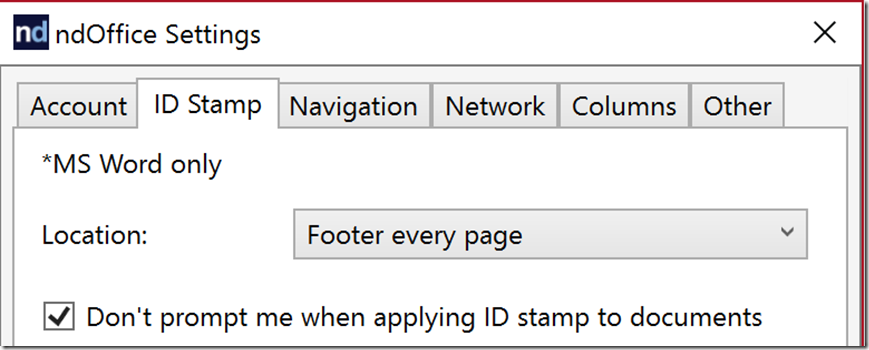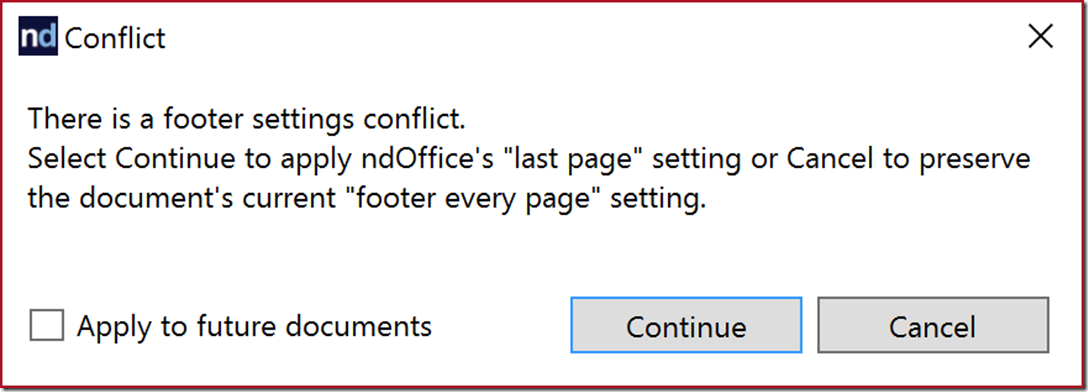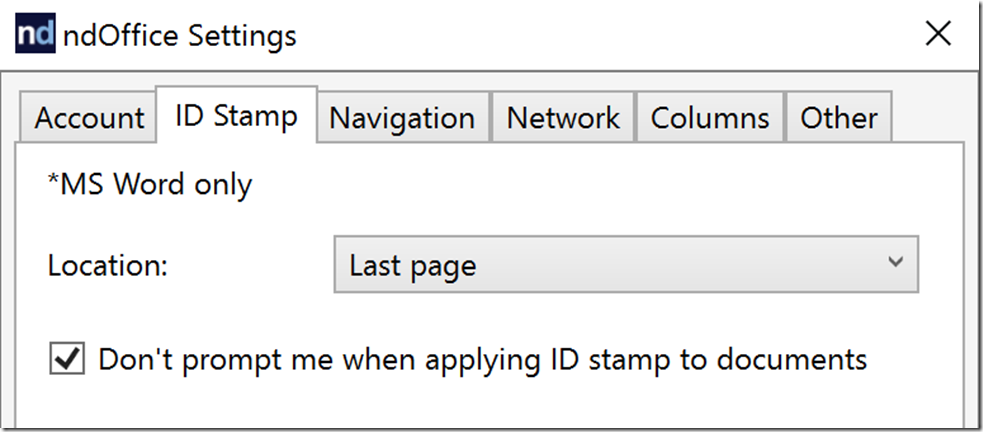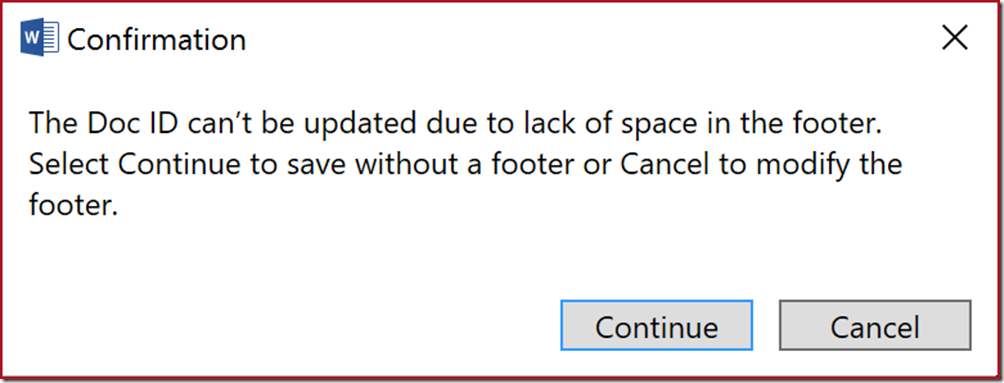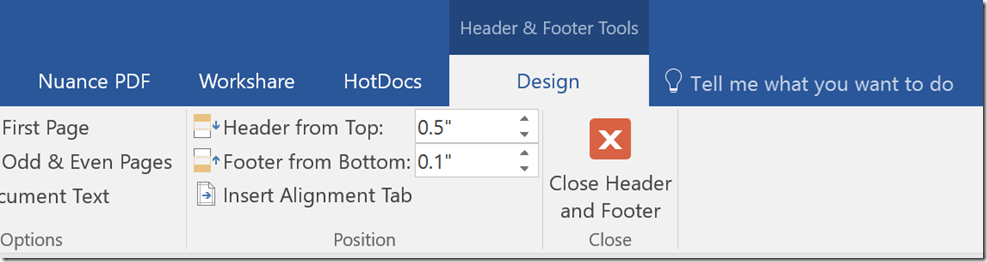Have you ever found yourself wrestling with error messages in Word while trying to stamp documents using NetDocuments? Fret not—you’re not alone. NetDocuments Word stamping—a seemingly straightforward process—can sometimes turn a day’s work into an epic saga of troubleshooting and help forums. In this blog post, we will dissect the three most common error messages NetDocuments users encounter and arm you with the necessary fixes to conquer them. Say goodbye to wasted time and hello to seamless document management!
Further Reading:
Issue 1: Document Stamping removes the header from my document.
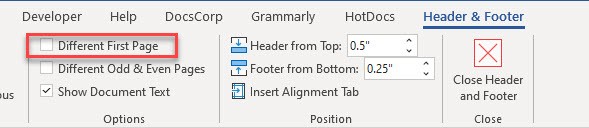
The Header and Footer in Word are linked together. If your firm has Letterhead and is set to “Different First Page”, The NetDocuments Stamping Settings can conflict with the Word Settings.
In ndOffice, you change your Stamping Settings
ndOffice -> Settings –> ID Stamp
If the Location in NetDocuments is “Footer of every page” and your Word Settings are “Different First Page,” you will have a conflict.

Change your settings in NetDocuments to “Footer every page except first” so the settings match.
Issue 2: Conflict Error Message
The NetDocuments stamping setting is for each user at your firm. If users have different stamping settings, NetDocuments will warn you when saving a document.
In the example above, the document had the footer stamping on every page, and the user who saved the document had their stamping set to the last page. When they go to save the document, NetDocuments asks what you want to do.
I recommend that firms have a uniform stamping policy so this does not become that much of an issue.
You can also check Don’t Prompt me in the ndoffice settings.
Issue 3: The Doc ID can’t be updated due to a lack of space in the footer.
In Word, your Footer from the Bottom must be 0.2 or greater.
If you have it at 0.1, like in the picture above, NetDocuments won’t be able to add the Document Stamp. The solution is to change it to 0.2 or greater, as the error message says.