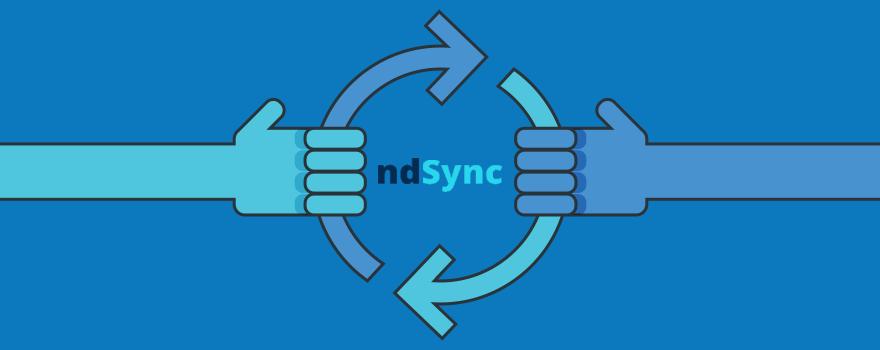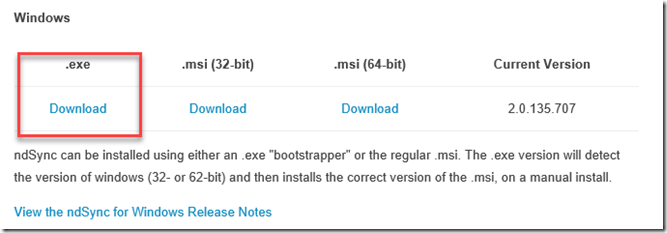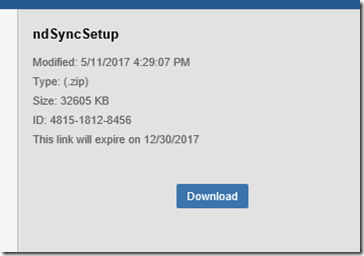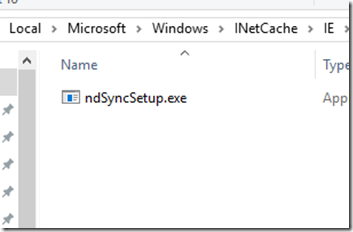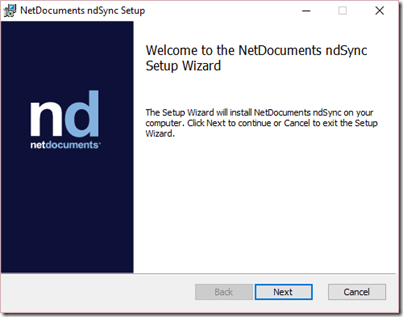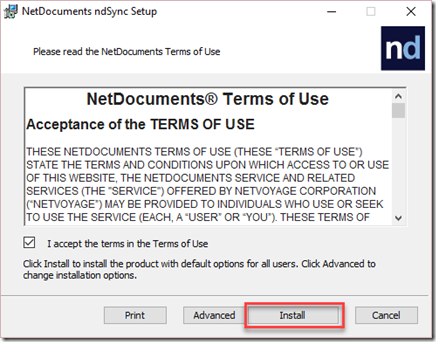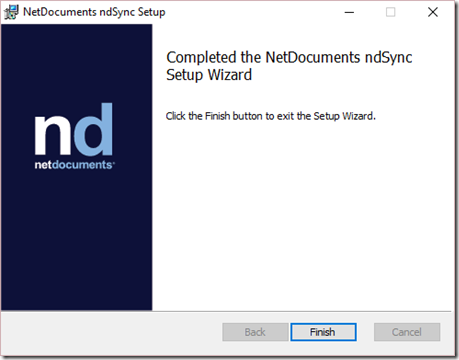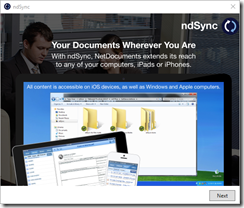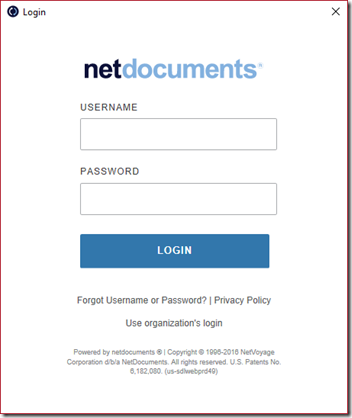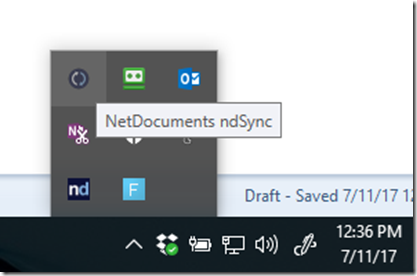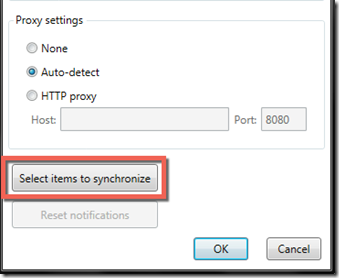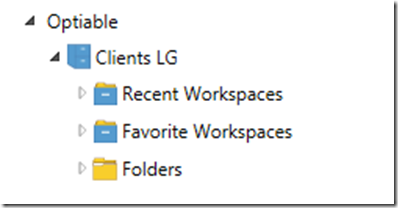Step 1: Go to the link below and download the exe
https://apps.netdocuments.com/apps/ndSync/ndSyncSetup.zip
Step 2: Click Download
Step 3: Click on the file that downloads
Step 4: Click Next
Step 5: Click Install
Step 6: Click Finish
Step 7: Click Next, Next and Finish
Step 8: Login to NetDocuments
Step 9: Launch ndSync from your system tray (It’s the top left icon) and click Settings
Step 10: Click Select Items to Synchronize
Step 11: Click Select Items to Synchronize
Note: This is where it gets interesting. By default, NetDocuments will allow you to only choose your most recent or your favorite workspaces to sync. In your client Cabinet, you need to make sure that the files you want to appear have been recently opened or made favorites. On Folder Cabinets, you can choose any folder to sync.