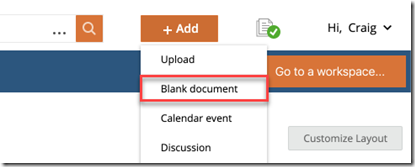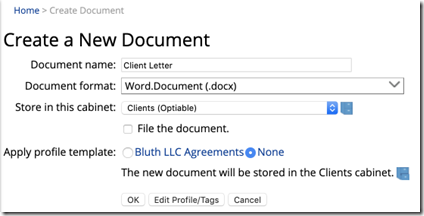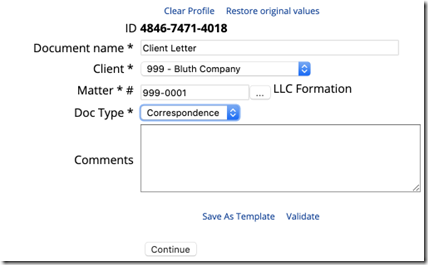In NetDocuments, Click on the Orange Add Button and then Blank Document
Now we fill out the necessary information about the document.
Document Name – The name of the document
Document Format – Options are Excel, Pages, PowerPoint, Rich Text, txt file, and Word. (We cover office online here)
Store in this cabinet – Which NetDocuments cabinet will you save your document.
File the Document – Used more for Folder based cabinets.
Ok\Edit Profile Tags – Either option will take you to the next screen.
If the new document we are creating is going to a workspace based cabinet, we will need to profile it.
In the example above, I will need to fill out a Client, Matter, Doc Type, and Comments. Client, Matter, and Doc Type have a * next to them, meaning they are required. Comments have no * meaning it’s not required. (Doc Type is referring to Pleadings, Memos, Correspondence and not pdf, word, excel)
If I click on the first option, Client, I can browse through a list of Clients. Once you fill out the Client, you will need to select a Matter for that Client and a Doc Type. Comments are optional fields, so you get to choose whether you need to fill those out.
Click Continue to create your Document
NetDocuments will now open your document.
Once you are done typing, you can save and close your document.
Click on the green checkmark to check the document back in.