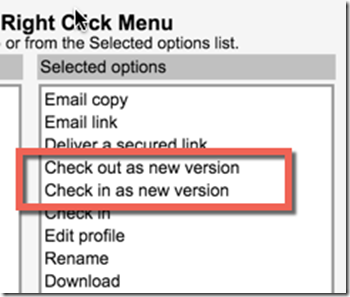One of the most frequent questions I get from Mac Users is how do create a new version of a document. On a windows machine, you can do a Save As in Word and NetDocuments will prompt you to create a new version. Since there is no ndOffice for Mac, that option does not exist. So if I am in Word 2016 on my Mac and click Save, the document goes back up to NetDocuments, overwriting the previous versions.
There is a way to do this on your Mac, and it is very easy to do.
Step 1. Customize your Right Click Menu
Right Click on any document in NetDocuments and Choose Customize Menu at the very bottom.
Add Check out as a new version and Check in as new version to your Right Click Menu. This is going to save you several Mouse Clicks.
Option 1: Right Click on a Document and choose Check out as new version.
When you save the document and check it back in, it will be as a new version.
Option 2: Open a document normally and when finished, close it and use Check in as new version
This is my favorite option because NetDocuments will prompt you to add comments about your newly edited version.