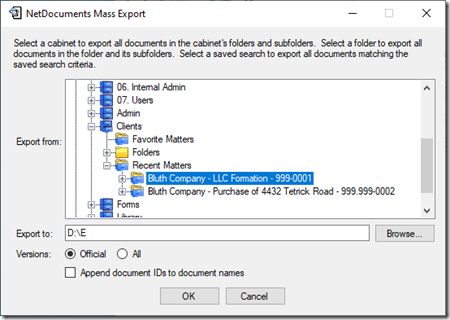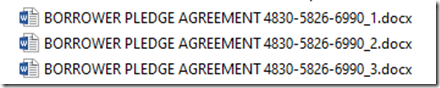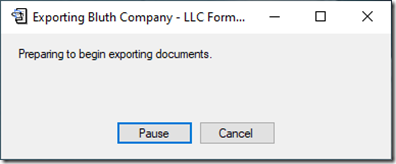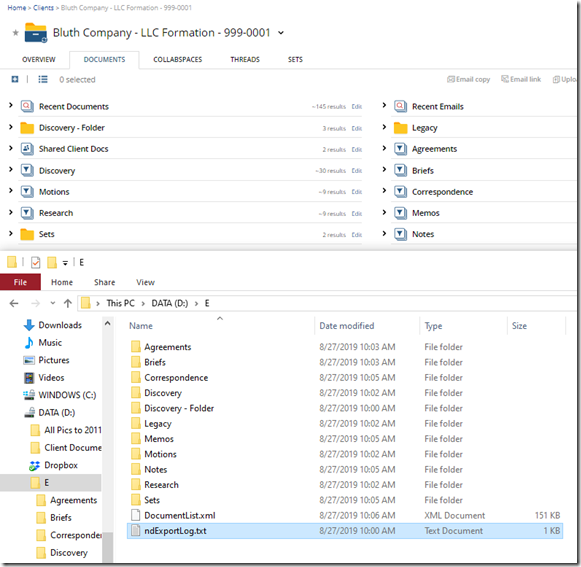There are four methods* for exporting documents out of NetDocuments:
- Method 1: The Mass Export Tool
- Method 2: ndSync
- Method 3: ndMirror
- Method 4: Hire Optiable to Export your Document
*Each user also has the option to download documents. This will export the documents from NetDocuments but not preserve any folder or filter format.
This article will discuss Method 1: The Mass Export Utility.
This only works well if you have one or a couple of minor matters that you want to export. Most people who use it complain to me about it. I have a feeling NetDocuments will replace it with something better.
Pros:
- It’s easy to use.
- It exports versions.
- It will append the doc ID to the name so files won’t be overwritten.
- It creates an XML file with all the metadata information.
Cons
- It doesn’t work well with large matters.
- It doesn’t work in the Canadian Data Center.
- It only allows you to run it for one matter at a time.
- You can run into File Path Length Issues.
- Items not in a filter or folder won’t be exported.
- Deleted Items will not be exported.
Step 1: Download and install the Mass Export Utility from NetDocuments
https://support.netdocuments.com/hc/en-us/articles/205220100-Mass-Export-Utility
Step 2: Launch the Mass Export Utility
Export From: Choose the Folder or Workspace to export.
Export To: I always create a one-letter folder on the drive’s root and export it to that. Windows has folder path limitations that NetDocuments doesn’t. This will limit and problems with the export.
Versions: If you are giving documents to your client, the Official. If you are giving documents to another firm: All.
Append document IDS to document names – If you give documents to another firm, please check this box.
As you see above, I had two documents with the same name in NetDocuments. They exported out find since I appended the NetDocuments Doc ID to the name. I always do this because documents, especially emails, often have the same name in NetDocuments.
Here are the results:
Every folder and filter was recreated, and documents were exported into them.
The only exceptions are the saved search (Recent Documents and Recent Emails) and the ShareSpace (Shared Clients Documents). The mass export tool will never recreate Saved Searches or ShareSpace, which is usually not an issue since those documents typically exist in a folder or filter.
The DocumentList.xml has all the NetDocuments Meta (client, matter, doctype, author, comments).