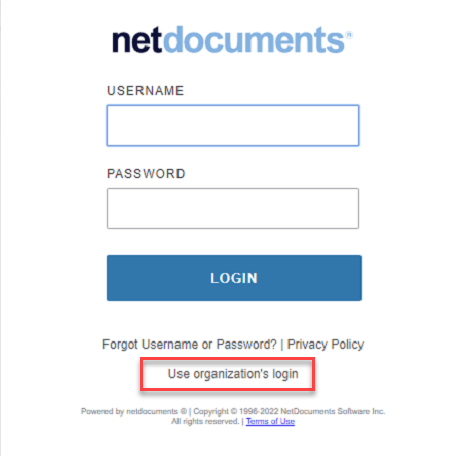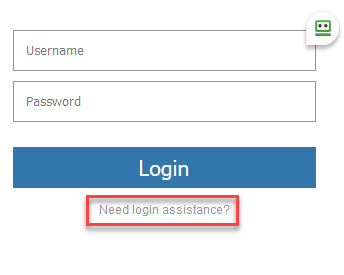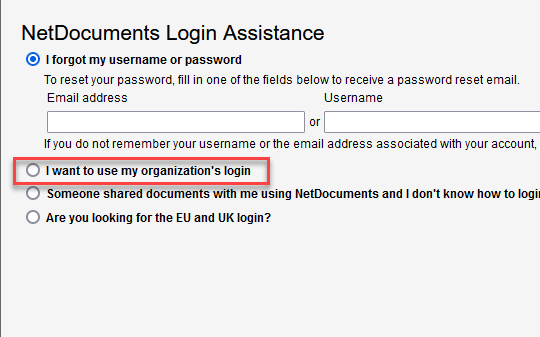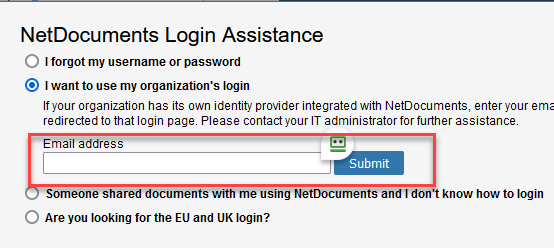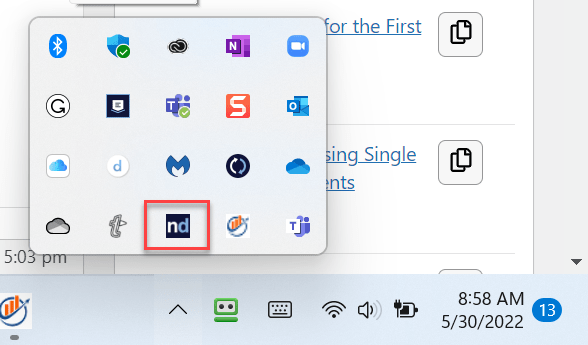Your firm should have provided you with a direct link to log in to NetDocuments. If they have not, please follow these steps 1-4.
If you have the link, skip down to Step 5
Step 1: Go to this Website
United States Data Center: https://vault.netvoyage.com/
Canadian Data Center: https://can.netdocuments.com/
Step 2: Click Need login assistance?
Step 3: I want to use my organization’s login
Step 4: Enter your Work Email Address
Step 5: Login via your Windows Account
Step 6: Make sure you see this program in your system tray of your computer (ndOffice)
Step 7: Click Use Orginizations Login
If you see this screen, click on Use Organziation’s login