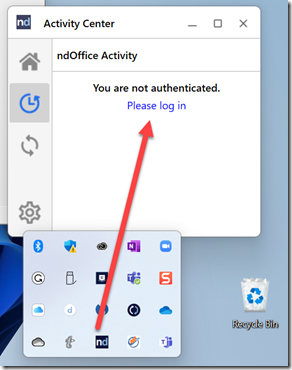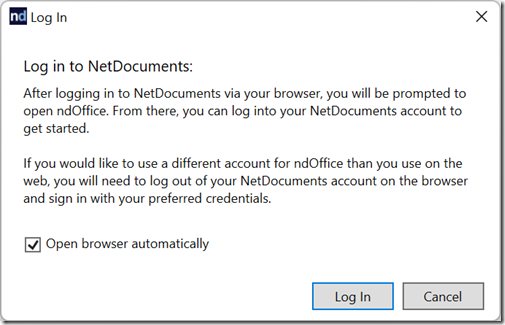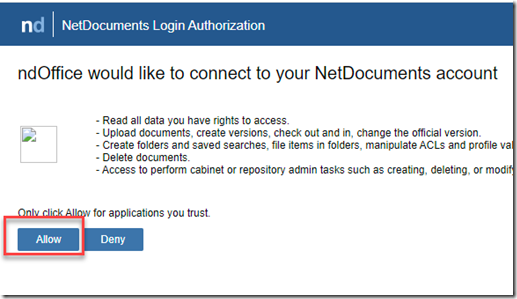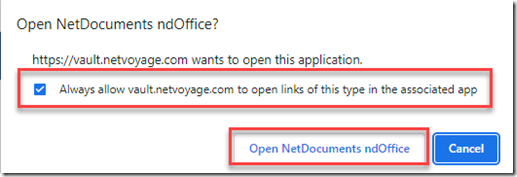NetDocuments will release updates to ndMail and ndOffice throughout the year. When we set up NetDocuments, we block individuals from being able to update their computers. This prevents them from bricking their workstations. We recommend waiting a month before attempting to update when an update is released.
If you want to know when stuff is updated, please follow this page: https://support.netdocuments.com/s/topic/0TO4Q000000cNNNWA2/announcements?tabset-42c89=2.
Download Links for the latest version of ndMail and ndOffice
https://apps.netdocuments.com/apps/ndOffice/ndOfficeSetup.msi
https://apps.netdocuments.com/apps/ndOffice/ndOfficeSetup.exe
https://apps.netdocuments.com/apps/ndMail/ndMailSetup.exe
https://apps.netdocuments.com/apps/ndMail/ndMailSetup.msi
Manual Install (Running this individually on each PC)
After you update, you will be forced to log back into NetDocuments.
Step 1: Download the ndOffice and ndMail exe files and save them to your desktop
Step 2: Restart your PC
Step 3: Run the EXE and they should update
Step 4: Open up Microsoft Word Excel, or Outlook
This will force the ndoffice to open
Step 5: Click Please log in
Step 6: Check Open browser automatically and click login
Step 7: Click Allow
Step 8: Click Always Allow and click Open NetDocuments ndOffice
Scripted Install (MSI)
Step 1: Uninstall ndOffice
Step 2: Uninstall ndMail
Step 3: Push out the new version of ndmail and or ndOffice
I would download the exes and push them out in a silent install:
Silent Install
If you wanted to use a bat file, you would paste the below contents into a batch file:
“\\server\source\NetDocuments\ndOffice\ndOfficeSetup.exe” /quiet /norestart
“\\server\source\NetDocuments\ndMail\ndMailSetup.exe” /quiet /norestart