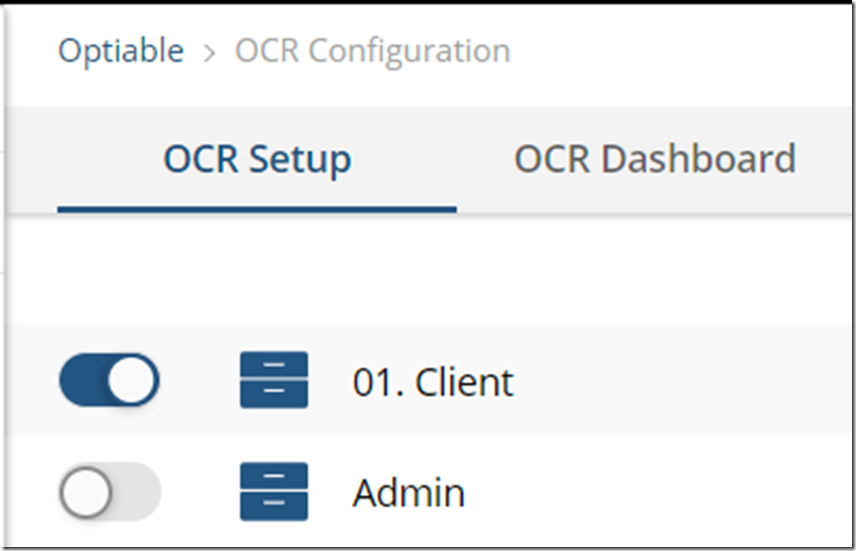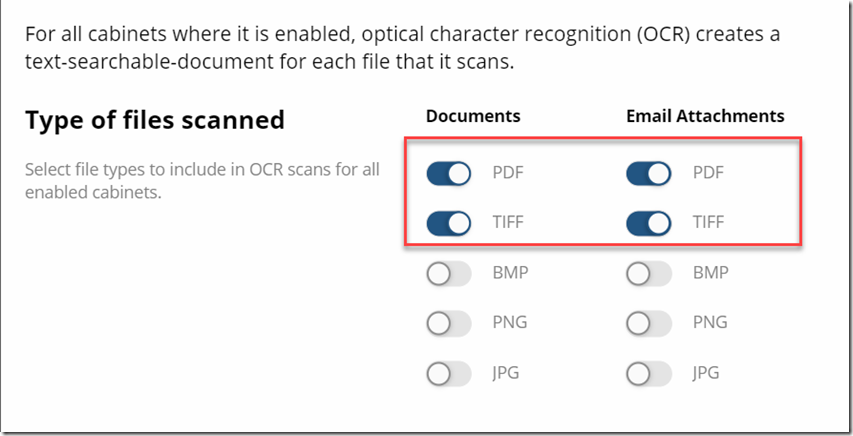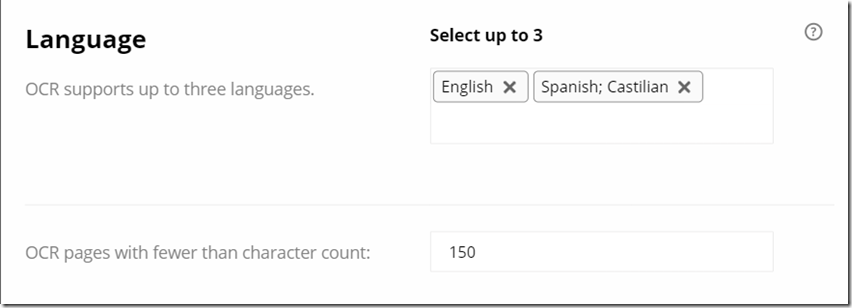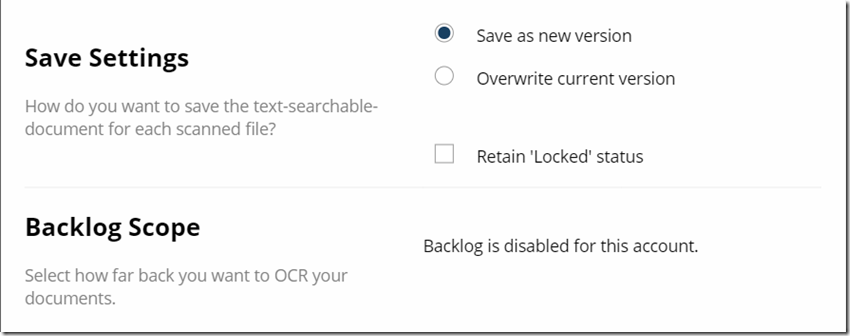NetDocuments OCR Administration: https://support.netdocuments.com/s/article/360012018851
How to Setup NetDocuments OCR: https://support.netdocuments.com/s/article/360012018851#h_6862543191581540414625178
Step 1: Cabinet Setup
Choose what cabinets you want OCR’d.
Step 2: Choose what type of files you want scanned and converted to searchable pdfs.
I always choose PDFs and TIFF files. Usually ,people want those text searchable. BMP, PNG, and JPG are usually pictures that shouldn’t be converted to a text searchable document.
Step 3: Choose up to 3 Languages you want to make text searchable
Step 4: OCR Pages with fewer than character count.
I leave this at 150. For more details see: https://support.netdocuments.com/s/article/How-the-OCR-pages-with-fewer-than-character-count-Setting-works
Step 5: Save Settings and Backlog Scope
I always Save as new version. If you choose overwrite the current version, it will still keep the original version as an attachment, so there is not space savings.
Keeping the document locked will force any new changes to create a new version. We never check this option.