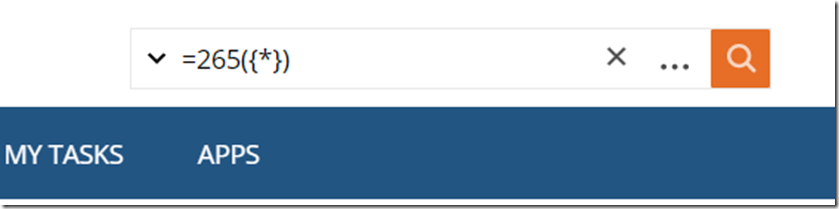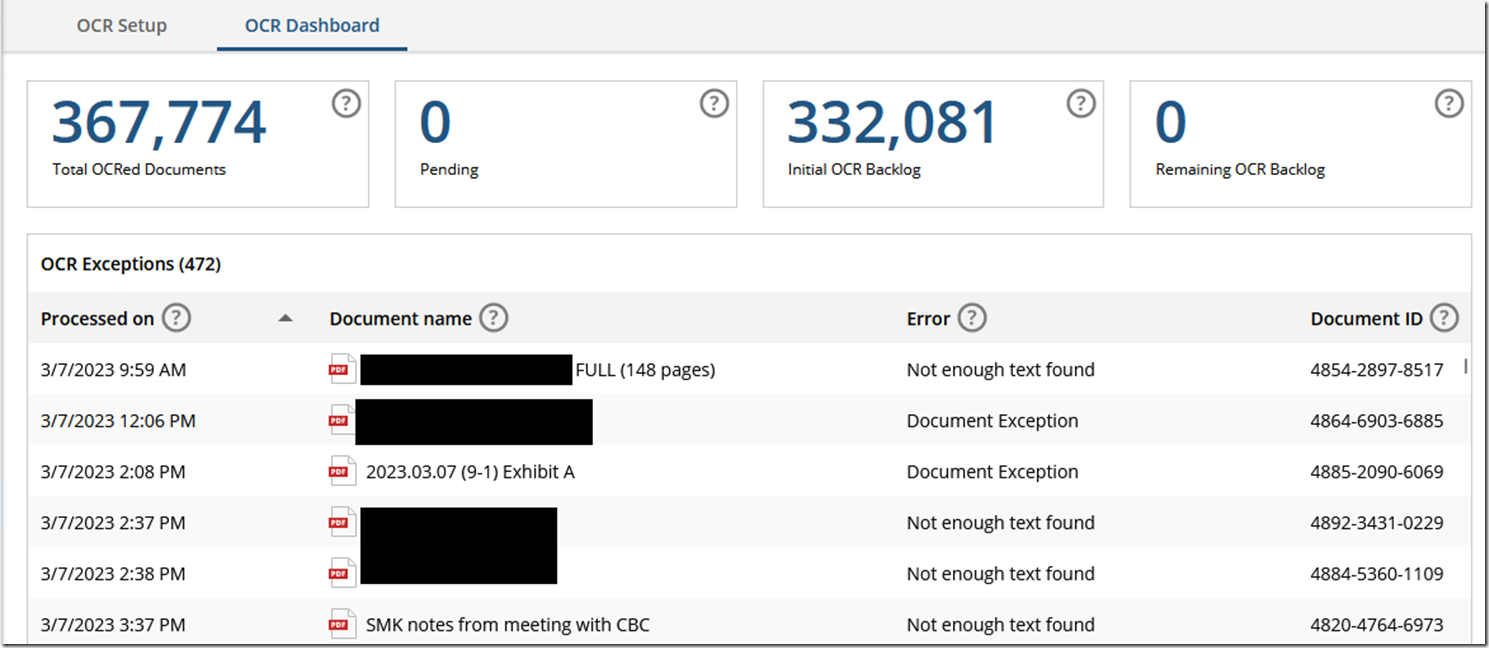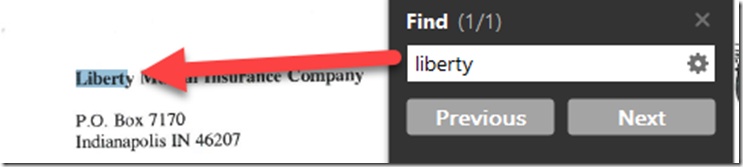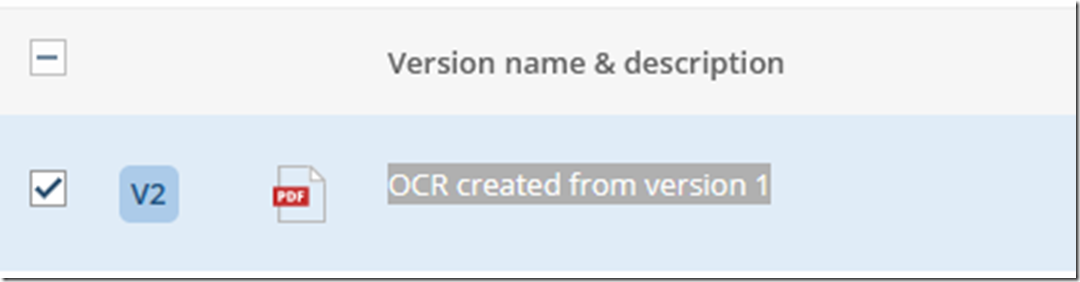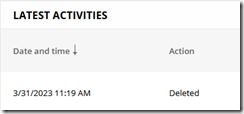Search OCR’d Documents
If you want to find out what has been OCR’d by NetDocuments, type this into the search bar: =265({*})
This will bring back all documents that have been ocr’d by the NetDocuments OCR Service.
The OCR Dashboard
Admin Console –> OCR Dashboard
NetDocuments has an OCR Dashboard that keeps an error list of documents that have not been ocr’d.
The most common errors we see are:
- Not enough text found
- Document Exception
- Process Exception
- Document Checked Out
Not enough text found
This document is probably ocr’d. When NetDocuments looks at the document, it can’t find any none ocr’d text so it skips it.
Document Checked Out
This means the document is checked out (opened on someone’s pc). Once the document is checked back in, NetDocuments will be able to OCR it.
Processing Exception
NetDocuments says that you need to create a support ticket.
“Requires further investigation by NetDocuments Support. Please create a support ticket and include the document ID of the document producing the error, the service the document is on, the date and time the document was initially uploaded, and a copy of the original document.”
However, every document that is listed here has been text searchable. I am assuming that NetDocuments tries again and can OCR the document.
Document Exception
The Document exception is that someone deleted or locked the document. Therefore NetDocuments is not going to ocr the document.
Documents still not OCR’d?
Check your OCR settings and make sure they are turned on correctly: https://optiable.com/understanding-netdocuments-ocr-setup/
- Is the document in a cabinet that ocr turned on?
- Is the document before the backlog date?
- Is the document locked?
- Is the document deleted?
NetDocuments OCR Faqs: https://support.netdocuments.com/s/article/360003888232