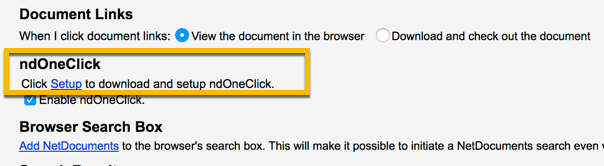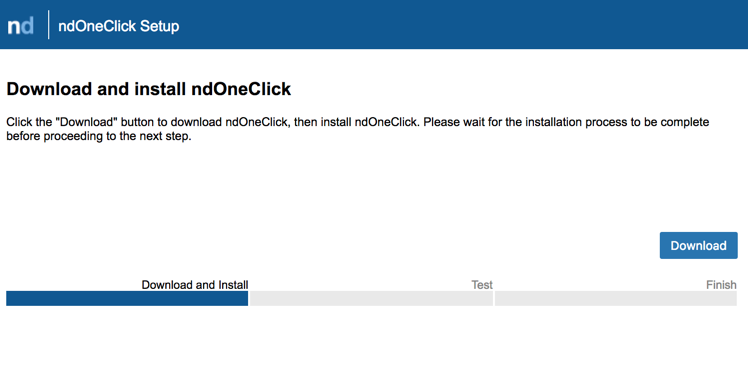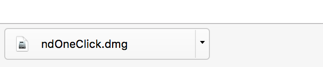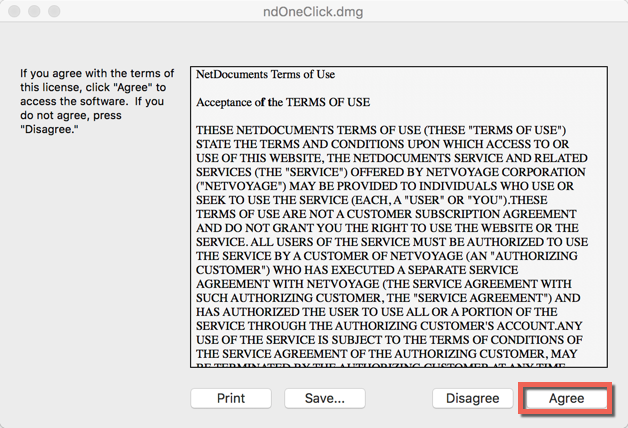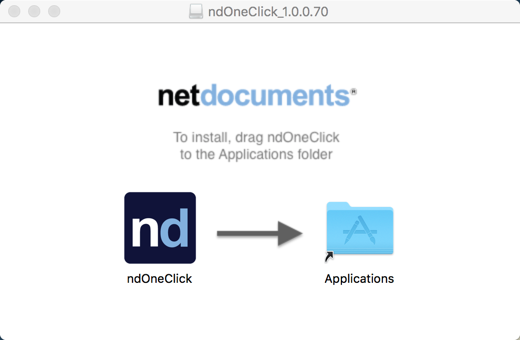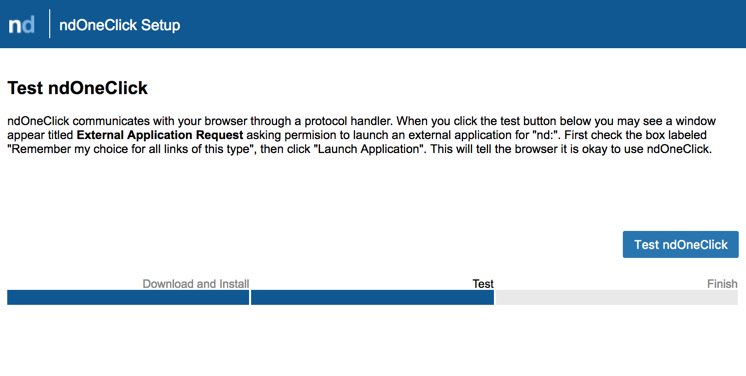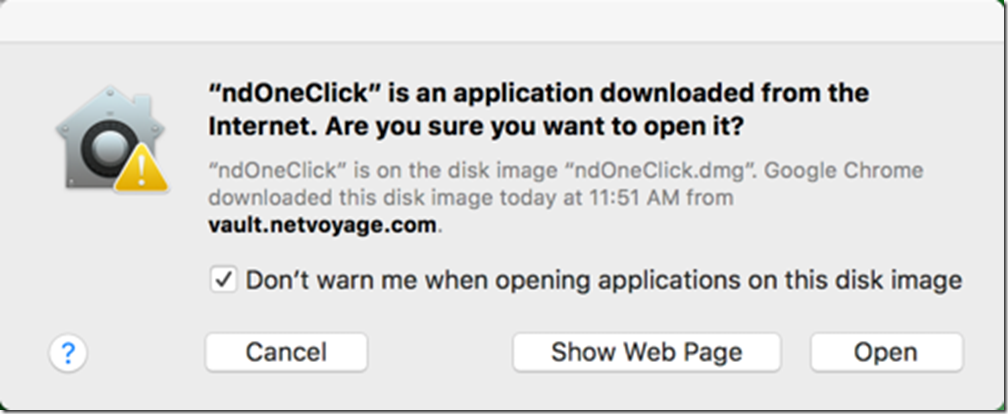If you are using Safari or Chrome on your mac, see this article instead. If you are using Firefox, continue below.
In this article, we will cover ndOneClick, a Mac Program NetDocuments has released that makes it easy to open documents, make changes, and check them back in. Without ndOneClick for Mac, you would have to add 2 steps every time you did this. ndOneClick will work in any browser, but I find that it works best in Google Chrome.
Step 1: Go to Settings –> Application –> ndOneClick and click Setup
Step 2: Click Download
Step 3: Click on ndoneclick.dmg after it downloads
Step 4: Click Agree
Step 5: Drag ndOneClick into the Application Folder
Step 6: Once Installed, go back into NetDocuments, Click Next and Click Test ndOneClick
Step 7: Testing ndOneClick
You will get a different option depending on what browser you are in, but you want to click on the option that says something like, always use ndoneclick.
Step 8: Click Finish