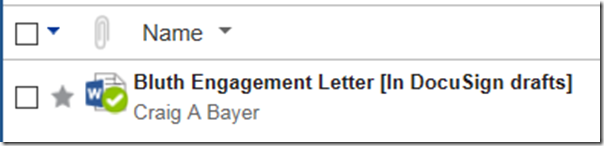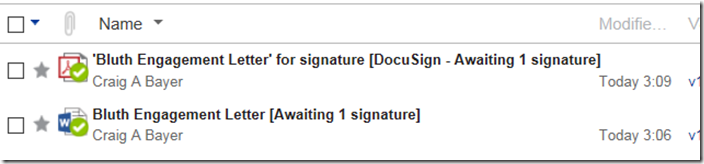I personally send about between 3-4 contracts a week to be signed. In 2016 that process involved
- Creating a Contract in Word
- Converting it to a PDF
- Emailing it someone
- Having them print it out
- Having them sign it
- Having them scan it
- Having them email it to me
That was a lot of steps and no one likes doing any of them, especially a potential client. Getting that signed documentation contract back into the correct place didn’t always happen in the most efficient way. Client A would call us up and want to start a project. At that point, we would get the deposit and ask for a signed copy of the proposal. Once we got the deposit we would start the project and still have to hound the client to get the signed proposal. It was easier to pay us then to sign the actual document.
That all changed at the beginning of 2017 when I started using a product called Signature Bridge that allows me to link “DocuSign” to my online Document Management System, NetDocuments. This is almost impossible to explain, which is why I created this 7 minute video.
Let’s review what just happened.
Step 1: Right clicked on a Word Document and sent it to DocuSign
In the background, Trumphet’s Signature Bridge checks the document out and marks it as [In DocuSign drafts] letting everyone know that the document is out for signature.
Step 2: The Document is filled out through DocuSign
The client is emailed a copy of the document to sign, the pdf is added to NetDocuments.
Step 3: The Client Signs the Document
The pdf gets added back to NetDocuments, both the pdf and the word document are checked in, and Signature Bridge adds a [DocuSign – Signed] to the name of the PDF. The PDF and the Word file are linked together
Both you and the client are emailed a copy of the signed document for your records.