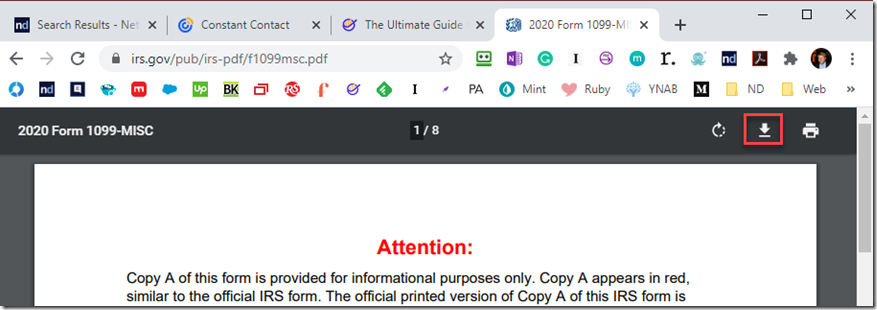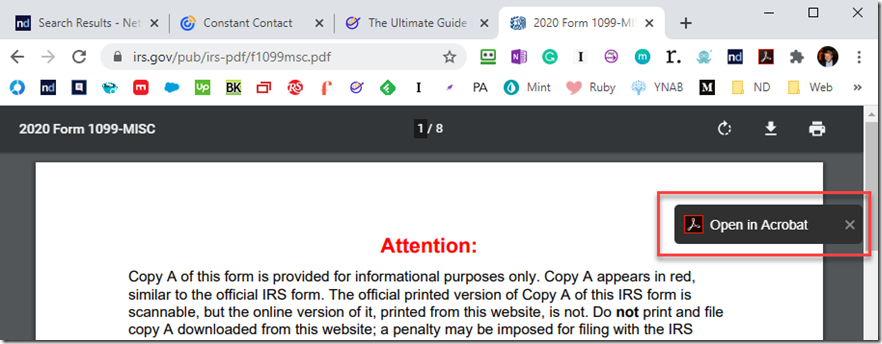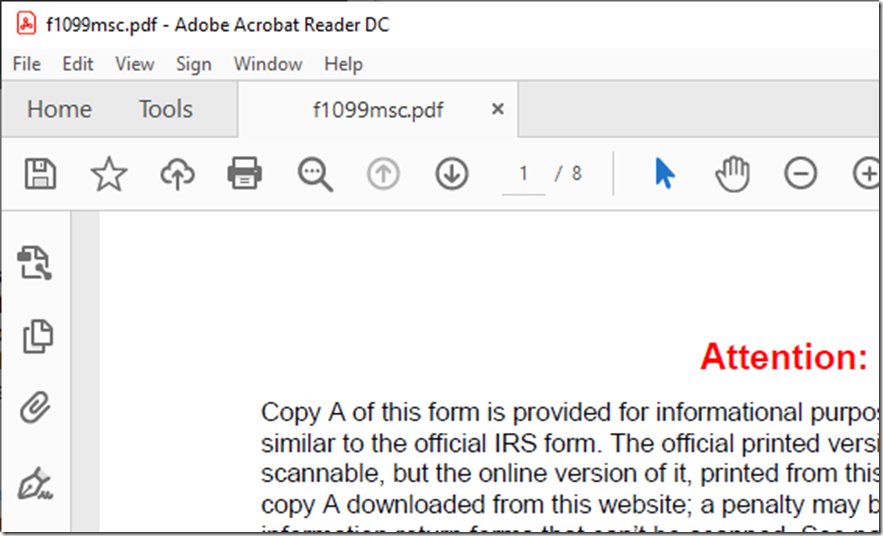This article is pretty out of date. It’s been updated here: https://optiable.com/the-netdocuments-google-chrome-extension-makes-it-easier-to-save-documents-to-netdocuments/
I would also like to point out that OneStepSave will enhance the save process. OneStepSave will directly intercept the download button from the PDF previewer, which ND does not. Check that out here: https://onestepsave.com/?partnerid=4be5fe57-9764-47c8-a72f-67ca4da1e095#leg-pricing
When someone clicks on a PDF document from a website, they want to save it directly into their Document Management System like NetDocuments without downloading it to their desktop.
A good DMS will intercept the Save As process when the user clicks the button. The problem with viewing a PDF on a website is that there is no Save or Save Button.
As shown above, we only have the option to download this pdf.
This issue gets a little more complicated because different web browsers treat PDFs differently.
Option 1: Adobe Reader DC, Google Chrome, and the Adobe Google Chrome Plug-In.
This is my favorite because it works well and is entirely free.
1. Download Adobe Reader DC
2. Use Google Chrome
3. Install the Adobe Google Chrome Extension
This adds an Open in Acrobat Button when you are viewing a PDF. When you click on Open in Acrobat, open the PDF in Adobe Reader DC.
Option 2: Kofax, Google Chrome, and the Kofax Chrome Plug-In.
1. Download Adobe Reader DC
2. Use Google Chrome
3. Install the Kofax Chrome Extension
Option 3: You use Microsoft Edge
You can install Chrome Plugins in Edge, so options 1 and 2 should work for you as well.