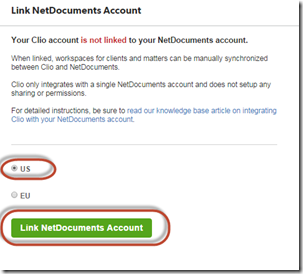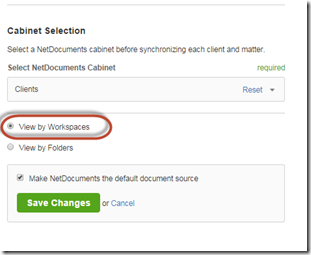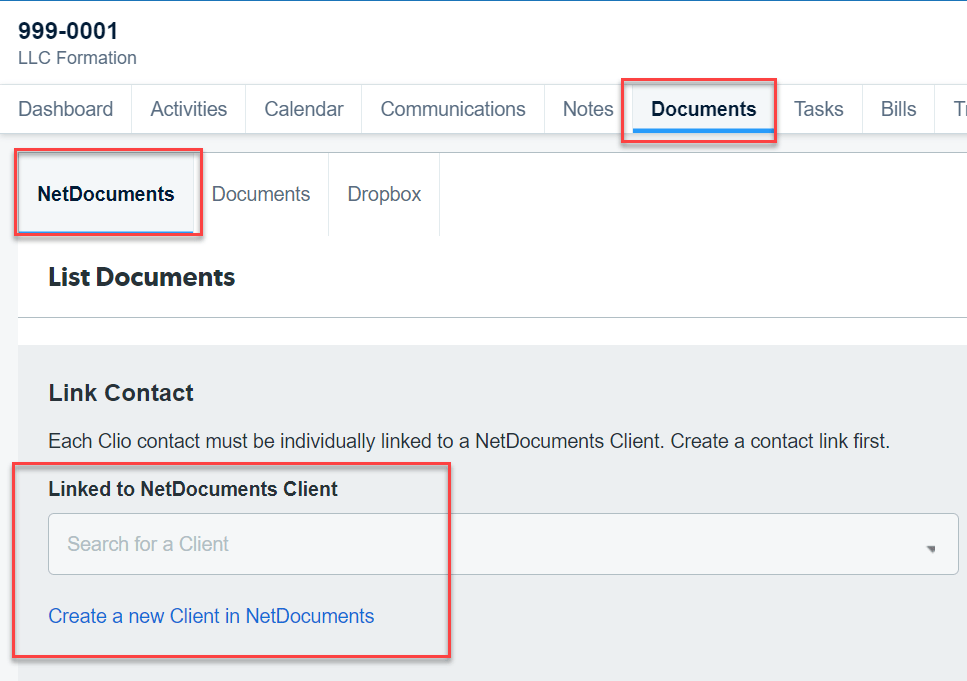Clio is the leading legal software for practice management, and NetDocuments is the leading legal software for document management. As luck would have it, they have an integration. It is extremely easy to use.
Part 1: Setting up the NetDocuments and Clio Integration
Step 1: Clio – Go to Settings -> Documents –> Document Sources
Step 2: Click what location your NetDocuments Data Center is in
Step 3: Click Link NetDocuments Account
Choose your location and then click Link NetDocuments Account. If you are not logged into NetDocuments, you will need to log in.
Step 4: Choose which NetDocuments Cabinet you want to link to Clio and choose View by Workspaces
Step 5: Make NetDocuments the default Document Source and click Save Changes
Part 2: Using the NetDocuments and Clio Integration
Step 1: Go to a Matter in Clio
Step 2: Click on the Document Tab in the Matter
Step 3: Create or Link the Client
Step 4: Create or link the Matter
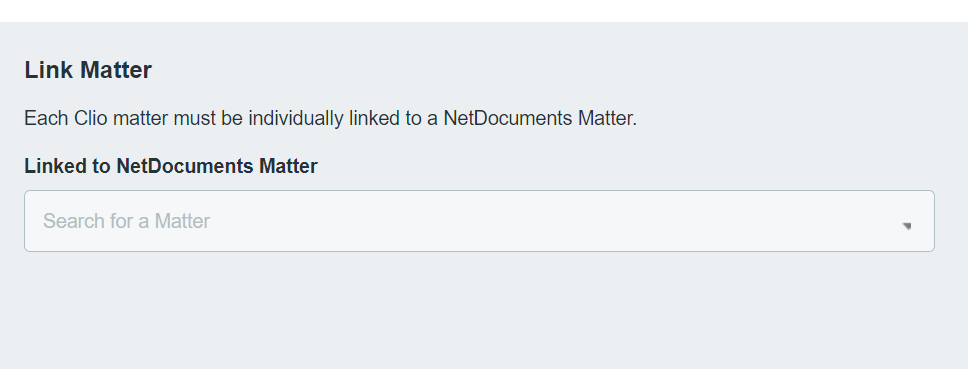
Now, on the Document section of each matter, you can link Clio to NetDocuments. If you are starting NetDocuments for the first time, you can export all your client and matter info from Clio and easily import it into NetDocuments.
Here is a link to GDSI’s enhanced Clio and NetDocuments Integration: https://gdsi.com/clio-integration-engine-for-netdocuments/
Here is a link to an article we created about manually creating Clients and Matters in NetDocuments: https://optiable.com/3-1-adding-a-new-client/