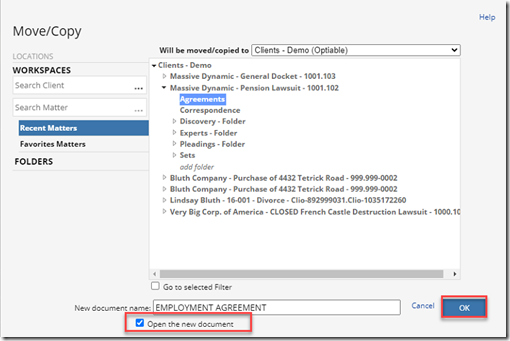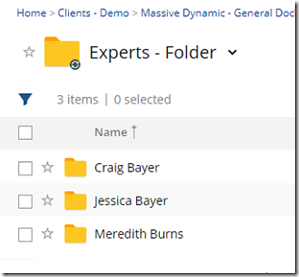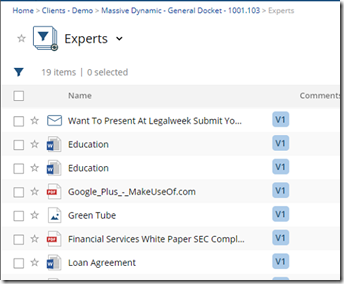Scenario 1 COPY
I have a form that I need to use over again. I will copy that form into a different matter, while leaving the original untouched.
Step 1: Check the Box Next the Document
Step 2: More –> Move\Copy
Step 3: Choose the new location
Step 4: Click Copy
NetDocuments gives you the option to Open up the Document and change the name before you click Okay.
Scenario 2 MOVE:
I created a Folder Called Experts in NetDocuments that lists all my experts.
I have all my expert documents in the expert doc type filter
I want to move the documents into the Experts Folder. None of these documents will need to be in more than one folder.
Step 1: Check the Box Next the Document
Step 2: More –> Move\Copy
Step 3: Choose the new location
Step 4: Click Move
Scenario 3: FILE
I have a client will 25 matters. We have a discover folder on each matter. The client has specific discovery instructions that I want to appear in all of the discovery folders. I want to update those instructions and have it update in each of the Discovery Folders.
Unlike Move, File lets you put items in multiple folders. In this scenario, we have one set of discovery instructions. We have filed those instructions in 25 separate folders. When I update one document, in updates the document in each location, because there is only one document.
Step 1: Check the Box Next the Document
Step 2: More –> Move\Copy
Step 3: Choose the new location
Step 4: Click File.
Note: You used to have advanced filing turned on, as discussed here: https://optiable.com/what-is-advanced-filing-in-netdocuments/, but I don’t think that is the case anymore.
Further Reading: