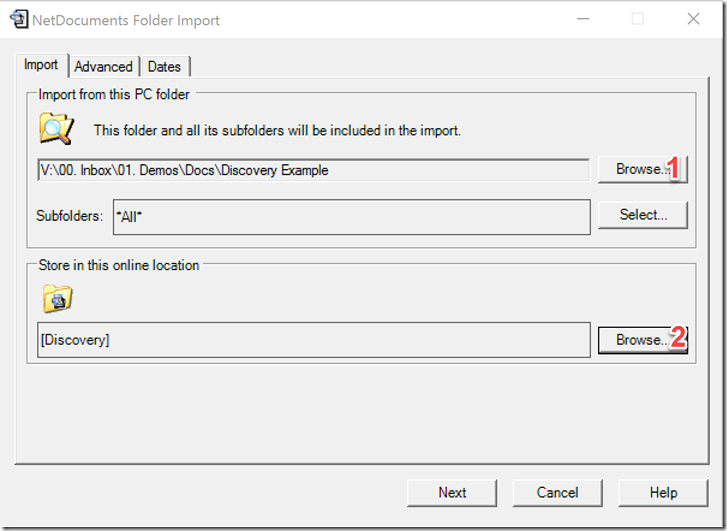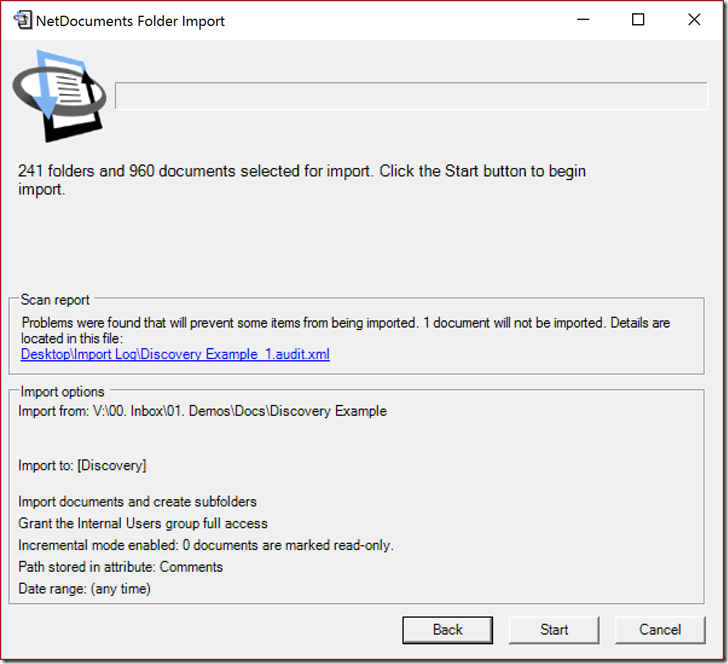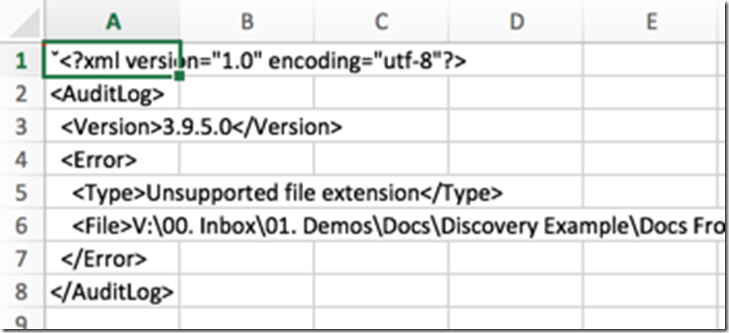The NetDocuments Upload button is great for getting small groups of documents into the program, but you can only upload documents, you cannot upload folders. When you get a discovery or a group of documents created for someone, it is a painstaking process to go into each folder and upload the documents in it. Thankfully, NetDocuments has a folder import tool, that allows you to select a folder and it uploads all the documents and subfolders.
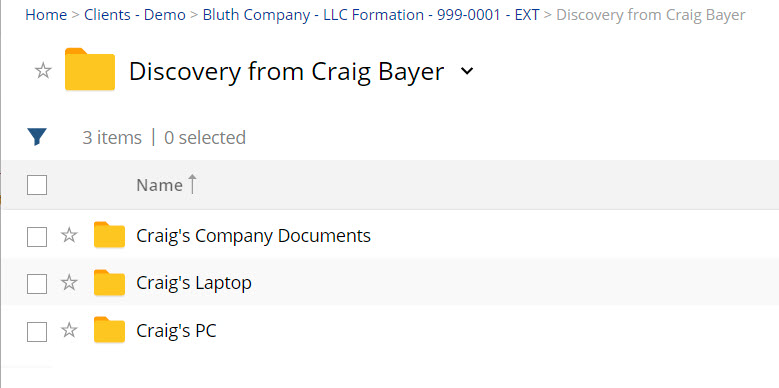
As you can see from the picture above, I was able to upload the Discovery from Craig Bayer Folder and all the documents and subfolders in it.
Step 1: Download the NetDocuments Folder Import Tool
https://vault.netvoyage.com/neweb2/apps/Foldimp.msi
Step 2: Create a Place in NetDocument for your Documents
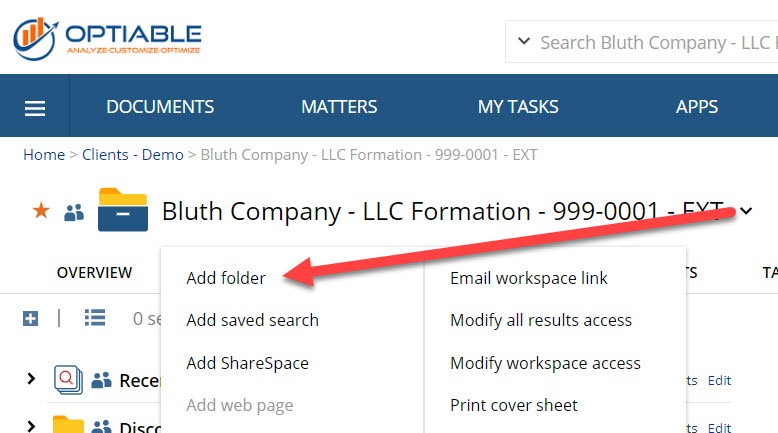
You might already have a location created. If you want to save documents to a Workspace, you can create a folder like seen from above.
Step 3: Launch NetDocuments Folder Import Tool
Step 4: Select a Location on your PC (1) and a Location in NetDocuments (2) and click Next
Step 5: Hit Start
Step 6: Review the import log for anything that wouldn’t go up.
NetDocuments will not import the following:
- Files with no Extension
- Files over 1gb
- Folders that over 1000 files or 500 subfolders
- Anything with the extension of exe, com, bat, js, vbs, pif, cmd, dll, ocx, and pwl.