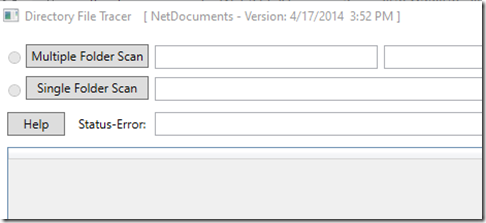To calculate the cost of a document conversion, we need to know how many documents you have. This method is for a Windows folder structure. If you have Worldox, click here.
There are two ways of doing this; option 1 is straightforward, especially when you have only a few main folders. Option 2 is a little more technical but also more accurate.
Option 1: Right Click on a Folder
Step 1: Right Click on the top-level folder and go to properties
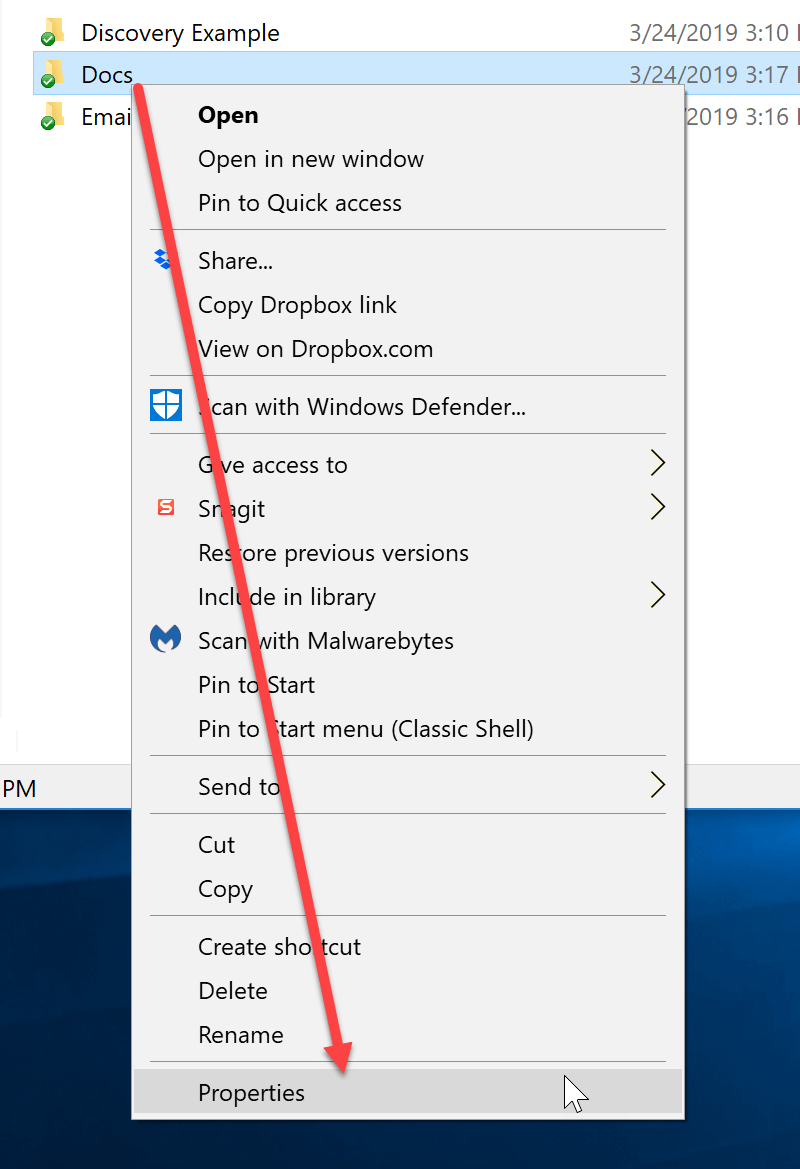
Step 2: Make a note of how many files you have
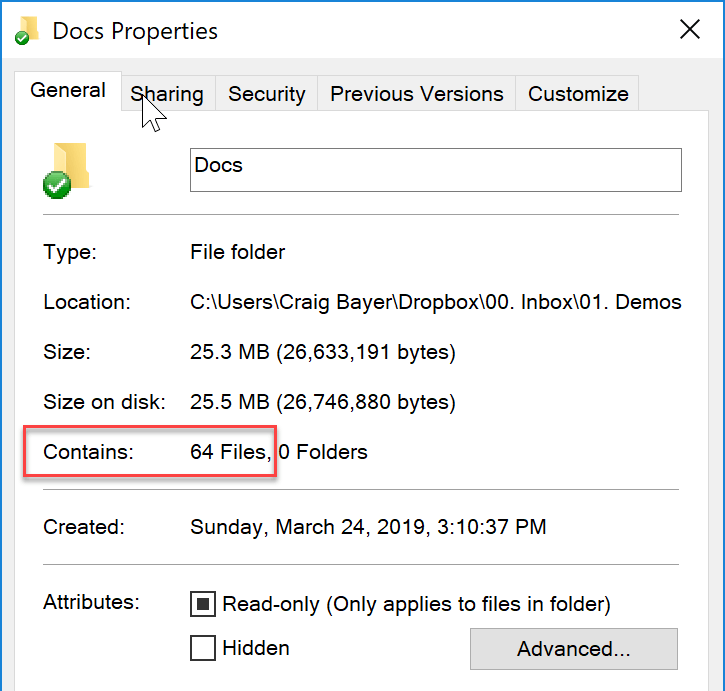
Option 2: Use Dirtrace
Step 1: Download Dirtrace
https://optiable.com/dir-trace