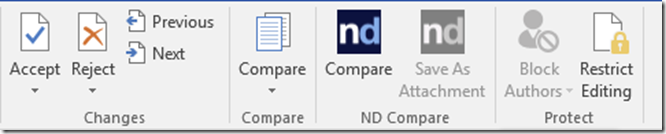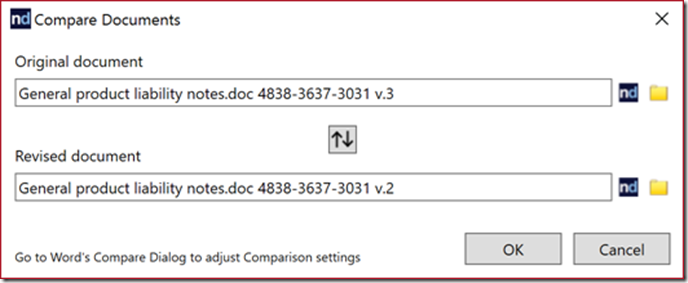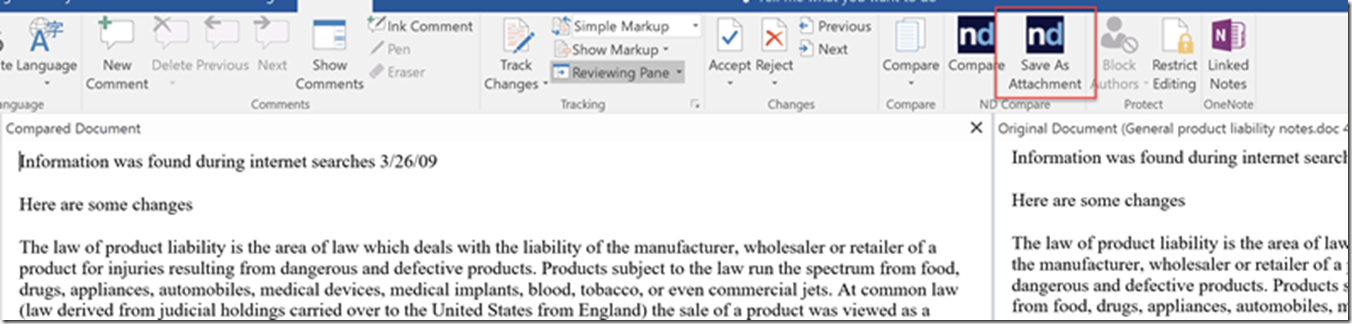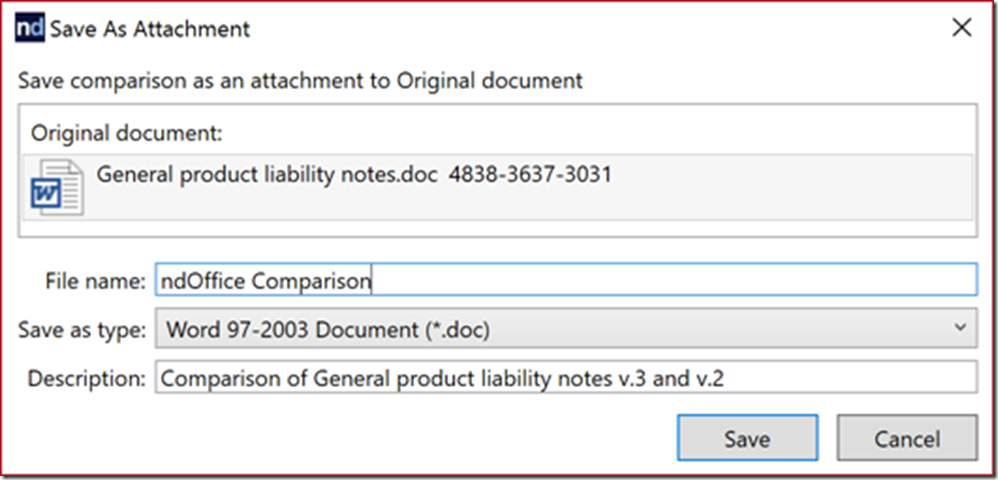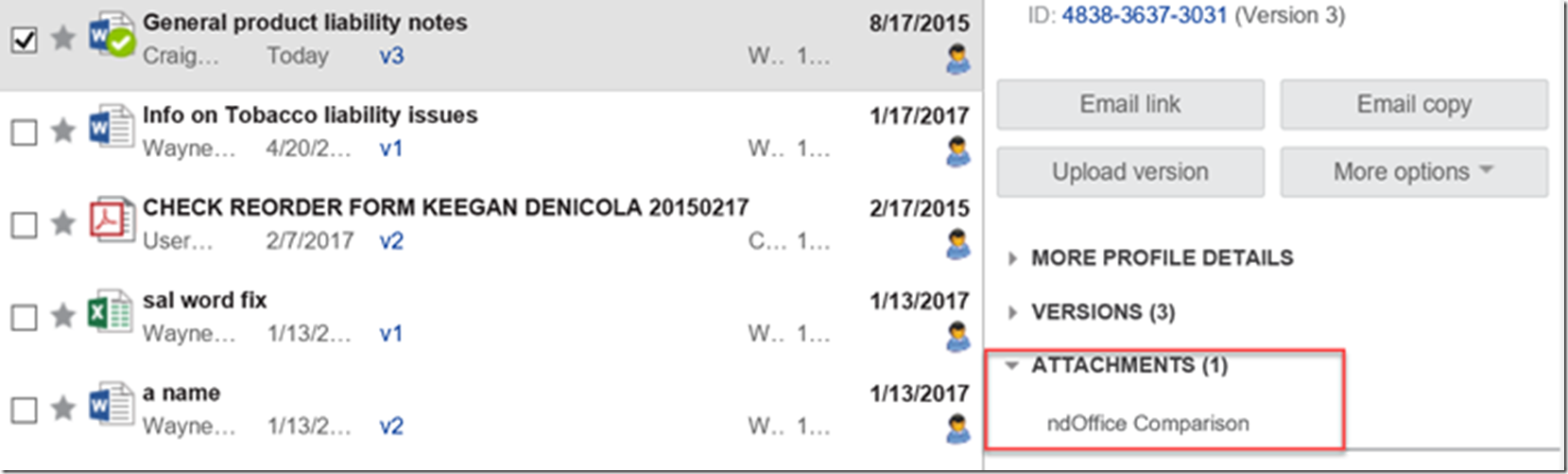The newest version of ndOffice has a feature that has been requested by all of my users, document comparison in NetDocuments. Before this feature, if you tried to use the Word Comparison feature, you could not choose a location in NetDocuments. That means you would have to download the document you wanted to compare. That added an extra step.
NetDocuments has fixed this by adding a ndCompare button to Microsoft Word.
This will open the compare screen. The Original Document by default will be the document you have opened now.
Under the Revised Document, you have 2 options. Click on the nd icon to compare the original document to a document in NetDocuments. Click on the Yellow Folder icon to compare it to a document on your computer.
Notice once you have the compare screen open, you can Save the Comparison back into NetDocuments. Click on Save as Attachment.
NetDocuments will add an attachment to the original document.
If you go back into NetDocuments and highlight the original document, you will see an Attachment option in more detail. That will have the comparison.