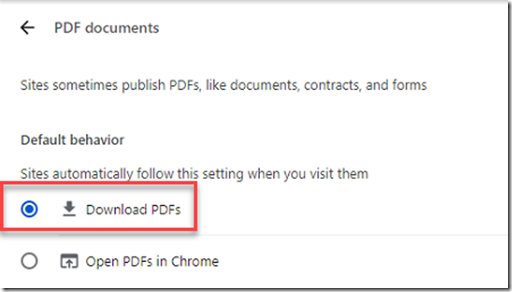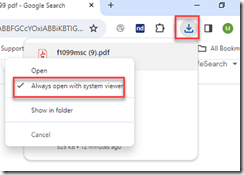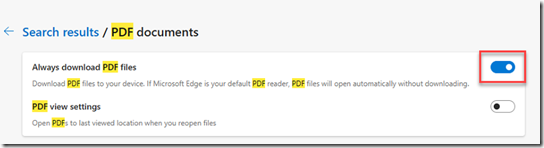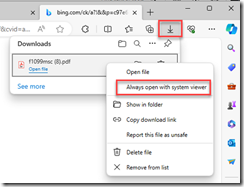This article is out of date. The NetDocuments Chrome Extension now can do this.
Have you ever clicked on a PDF link in Chrome or Edge, anticipating it would open in your default PDF program, only to have it pop up in a new browser tab instead? A common frustration can disrupt your workflow and cause unnecessary hassle. Fortunately, you have the power to change this behavior. This blog post will unveil simple steps to force PDFs to open in your native PDF program (Adobe, PowerPDF, PDF Docs, Foxit) rather than in a web browser, ensuring a consistent and focused document-viewing experience.
Below, we will explain how to do this in Chrome or Edge. If you are using Firefox, click here.
In Chrome
Step 1: Go to the PDF Settings in Google Chrome
Go to: chrome://settings/content/pdfDocuments?search=pdf
Step 2: Right Click on the downloaded PDF and choose Always open with system viewer
In Edge
Step 1: Go to the PDF Settings in Edge
Go to: edge://settings/content/pdfDocuments?search=pdf
Step 2: Right Click on the downloaded PDF and choose Always open with system viewer