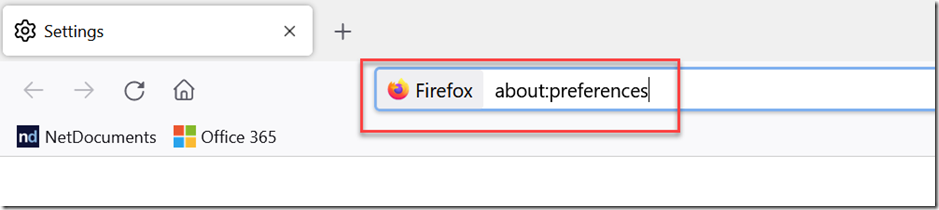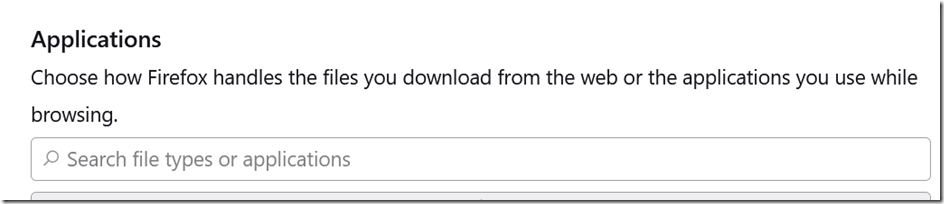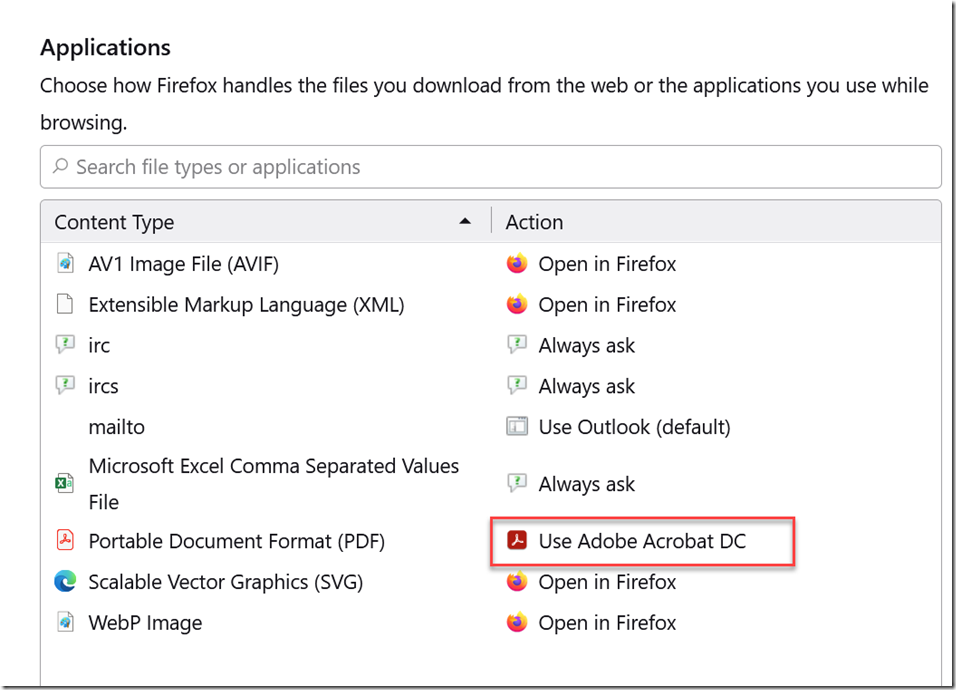Have you ever clicked on a PDF link in Chrome or Edge, anticipating it would open in your default PDF program, only to have it pop up in a new browser tab instead? A common frustration can disrupt your workflow and cause unnecessary hassle. Fortunately, you have the power to change this behavior. This blog post will unveil simple steps to force PDFs to open in your native PDF program (Adobe, PowerPDF, PDF Docs, Foxit) rather than in a web browser, ensuring a consistent and focused document-viewing experience.
Below, we will explain how to do this in Firefox. If you are using Chrome or Edge, click here.
Step 2: In Firefox, go to about:preferences
Step 3: Scroll Down to Applications
Step 4: Under Portable Document Format (PDF) choose your PDF Program
Acrobat/Kofax/PDF Docs
As long as you use Pacer in Firefox, court PDF documents will automatically open in your default PDF program and can be saved into NetDocuments.
If you are a heavy Pacer user. It might be easier to make Firefox your default browser and use NetDocuments in Firefox: https://optiable.com/using-netdocuments-in-firefox/
Other Options
For Court websites, there are third-party integrations that will directly put Court Documents into your NetDocuments Account.