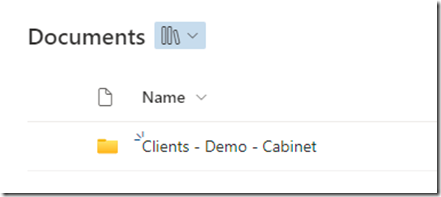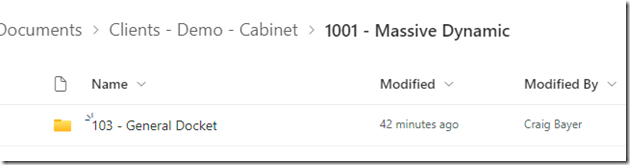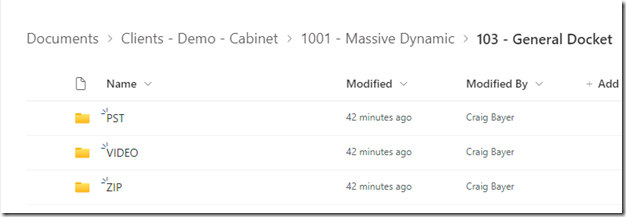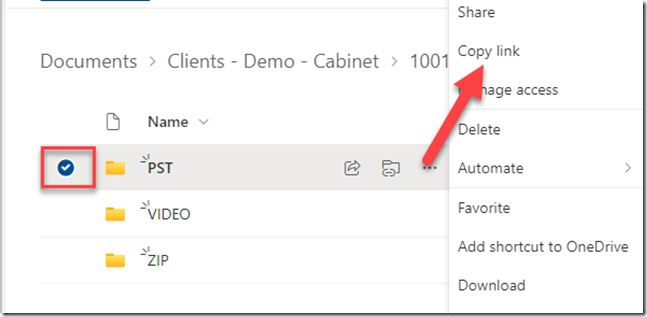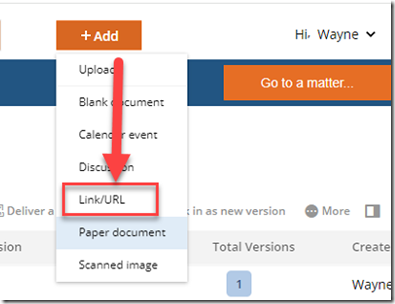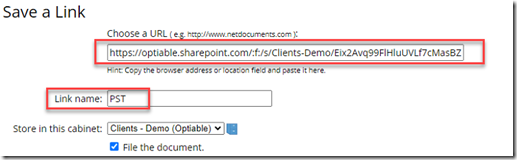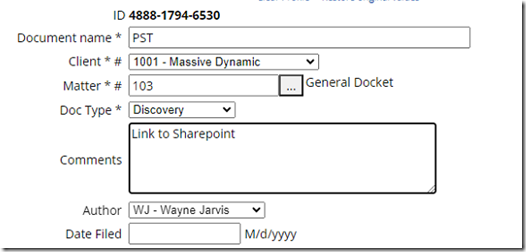In the high-speed world of legal practice, efficiency is paramount, and that’s where NetDocuments shines. Imagine executing a search query and accessing the required documents in three seconds. The secret? NetDocuments sustains its fleet-footed search performance by housing data in premium ‘hot’ storage, ensuring you get real-time results when you need them the most.
However, in document retrieval, not all files are created equal. Large file types, such as PSTs, videos, and zipped folders, are cumbersome twins—too bulky for the finesse of ‘hot’ storage searching beyond their file names. This is both a technical and a fiscal challenge, as sustaining such agile storage ecosystems can be expensive.
Here’s a pro tip that savvy legal firms have been leveraging: an integrated solution with Office 365. A staggering 99% of the law firms we partner with possess Office 365 subscriptions, which presents an opportunity for seamless integration with NetDocuments. Migrate these larger files to SharePoint or OneDrive, then link them back to NetDocuments with unparalleled ease.
This strategic coupling of NetDocuments with SharePoint or OneDrive is more than a cost-saving masterstroke—a gateway to enhanced document management. Legal professionals can slash storage costs and bypass the hassle of navigating disparate systems. Imagine an environment where accessibility, organization, and management converge into a single streamlined workflow.
Are you poised to catapult your legal practice into a new stratosphere of efficiency and savings? Delve further and discover the transformative synergy between NetDocuments and Office 365—a union that promises to redefine the very essence of your legal profession.