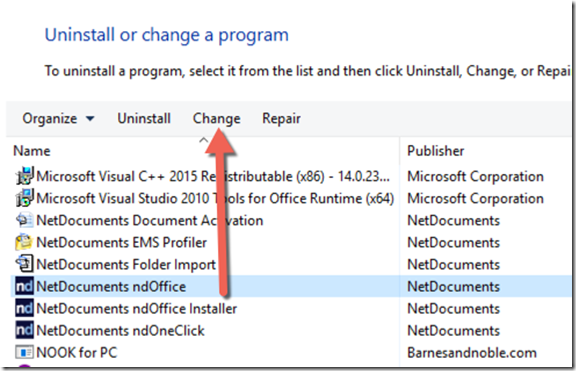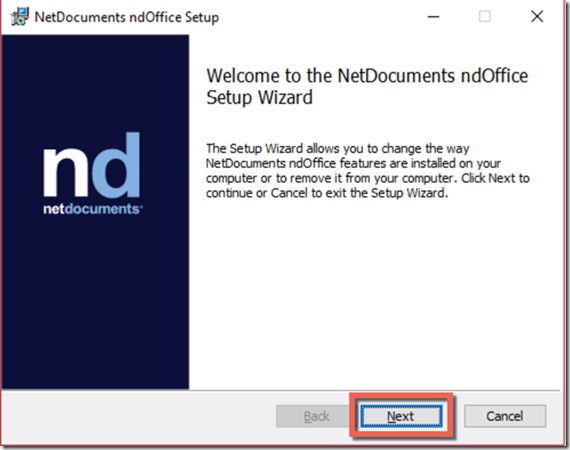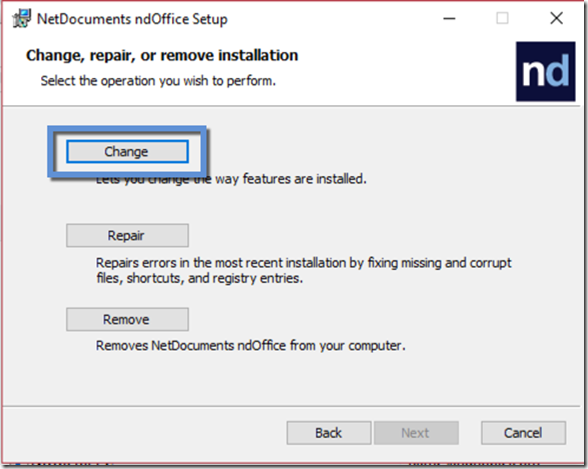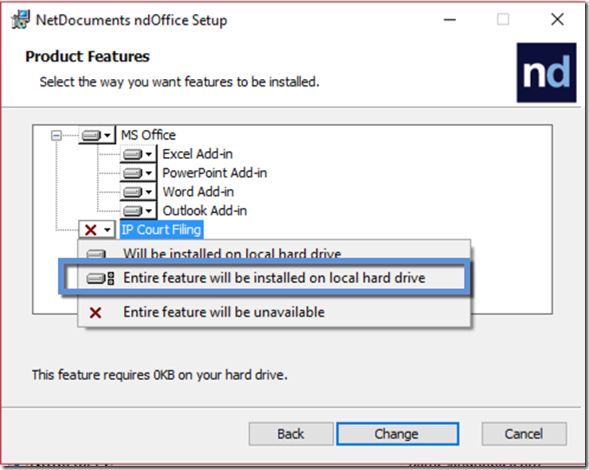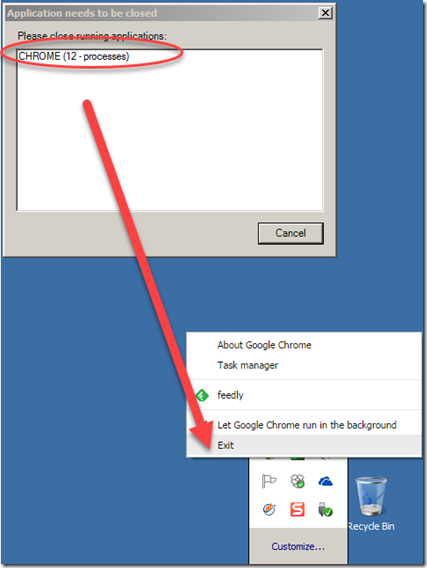This article is no longer valid. IP Court filing has been replaced with a browser extension from Google Chrome and Microsoft Edge.
IP Court Filing
This is a weird name, but in NetDocument’s defense, I don’t know what else to call it. Before this, if you wanted to upload documents to a website, like filing documents to a court, you would need to download the document to your desktop and then upload it to the website. NetDocuments could not intercept the upload button, so you could only upload documents on your computer. It doesn’t sound like a big deal, but I got so many complaints that I finally had a 1-hour session with the NetDocuments Developers. Guess what? NetDocuments fixed the issue. When you click on upload on a website, ndOffice pops up, and you can choose a document from NetDocuments. Even more impressive is that NetDocuments allows you to convert the document to a PDF.
This feature does not install automatically.
Step 1: Restart your computer
Step 2: Go to Control Panel –> Programs and Features
Highlight NetDocuments ndOffice and click Change
Step 3: Click Next
Step 4: Click Change
Step 5: Add the IP Court Filing Feature
Step 6: Close Google (if you have chrome on your pc)
Since NetDocuments is integrating with your web browser, you will need to have it closed. Google chrome tends to run in the background so you will need to close it. Right click on Google Chrome in the system tray and select exit.