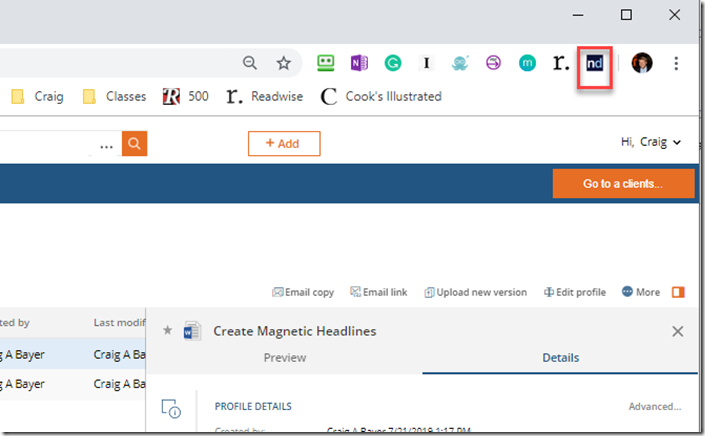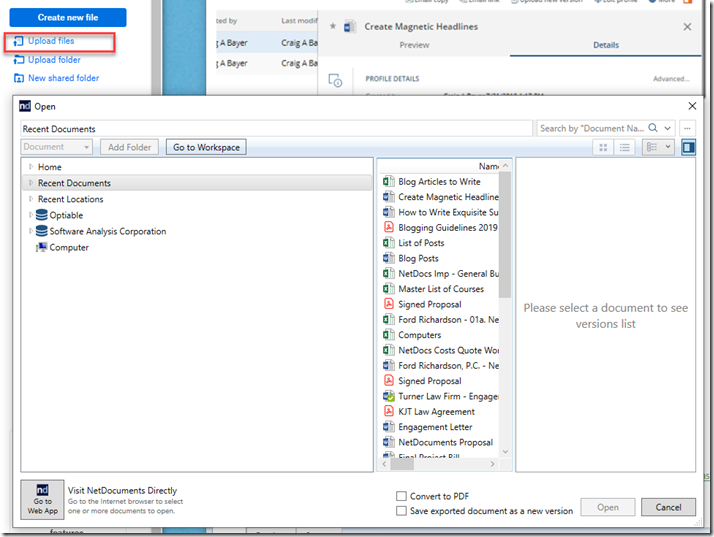When you upload documents to websites, you want NetDocuments to POP. For Google Chrome, NetDocuments has created a Chrome Extension to allow this.
You can also install this extension in Microsoft Edge.
During the installation of ndOffice, the Chrome extension should automatically install. You can manually install it from the Chrome Store if it doesn’t.
Step 1: Click the Thumbtack Next to NetDocuments in Chrome Extensions
Once the extension is installed, you will want to click on the puzzle and the Thumbtack next to NetDocuments:
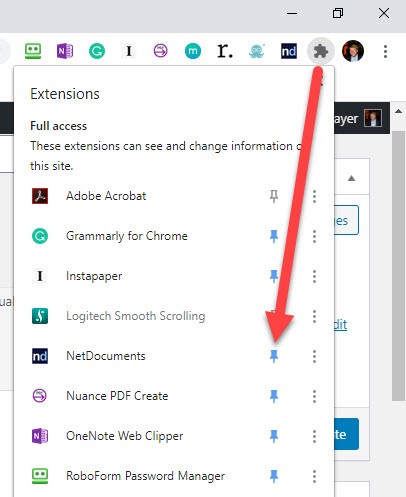
Step 2: Go to a Website where you need to upload documents, like a court website.
Step 3: Click on the ndIcon in Chrome
Step 4: Choose Connect Website to NetDocuments
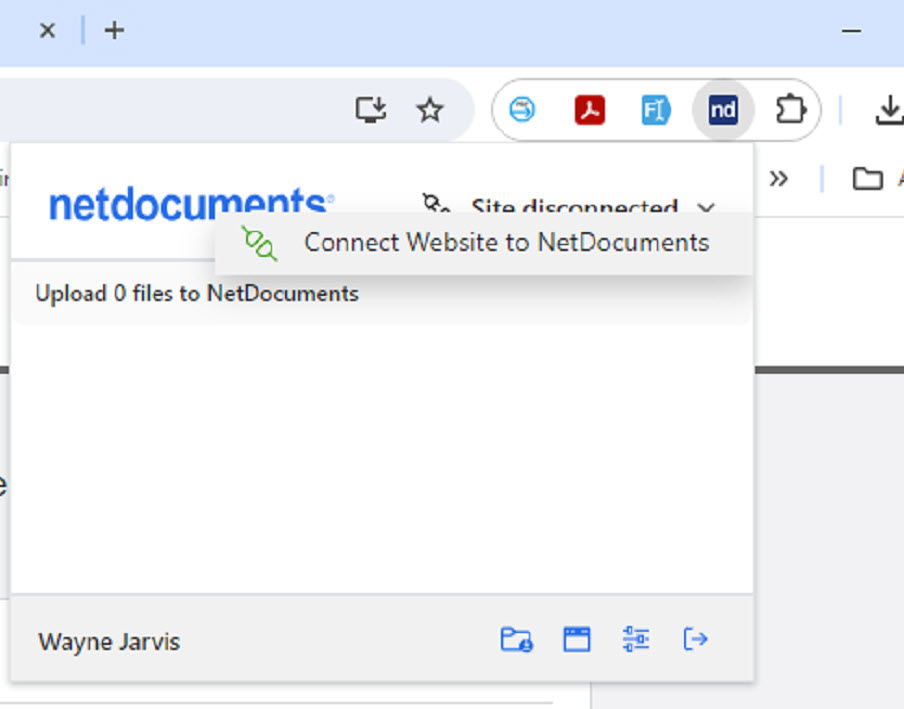
Step 5: Click upload, and NetDocuments will pop open
Note that you can convert a document to a PDF before you upload it.
If NetDocuments does not pop open, I recommend calling NetDocuments Technical Support: 801-226-6882, Option 2