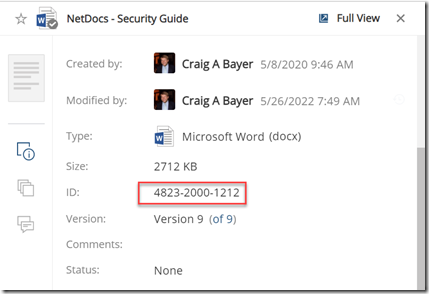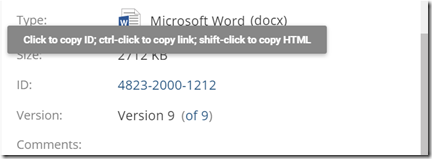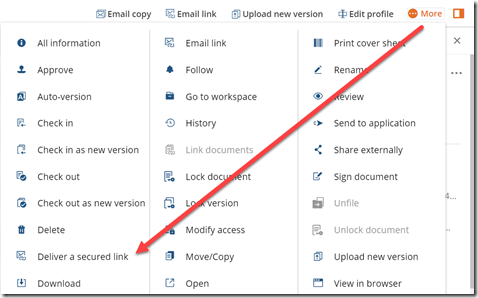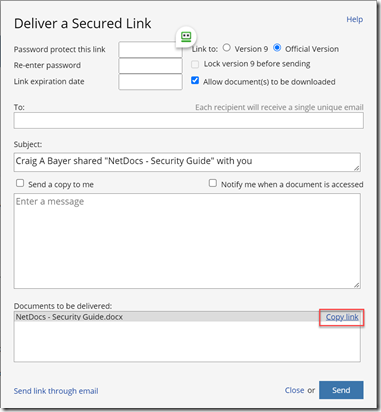Each file in NetDocuments has a unique URL. This is a great feature when you want to put links in Word, Excel, Sharepoint, or other areas.
Internal Links – Links for people in your firm
In NetDocuments, you can view the NetDocuments ID to the right side of NetDocuments.
If you move your mouse over the document ID, you will get 3 options.
Option 1: Click: 4823-2000-1212
This will just copy the NetDocuments Document ID
Option 2: CTRL + Click: https://optiable.com/netdocs-login
This will copy the URL to the document. This is perfect for coping the hyperlink into a word or excel file.
Option 3: SHIFT + Click:
This will copy a nice icon and Hyperlink of the file.
All of these options are using a link, which can only be used by a NetDocuments User. You can also use Deliver a Secured Link, to get a hyperlink, that anyone in the world can download.
External Links – For People Outside of your firm
Once the window opens, you can click on Copy Link.
Remove the link expiration date, and change Link to: Official Version
A link like this will be created:
https://optiable.com/netdocs-security-guide