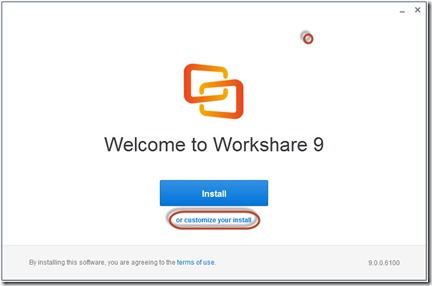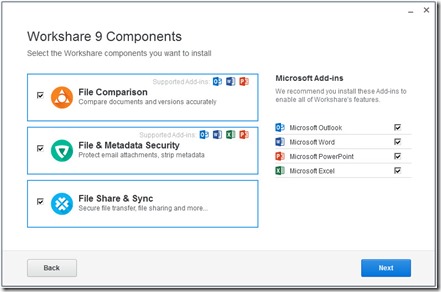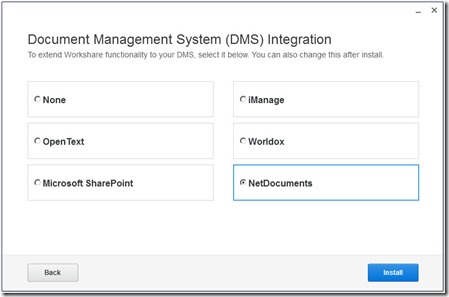Most law firms need to be able to run high-end document comparison tools that go beyond the scope of the native features built into Word. Below we will go over how to set up Workshare with NetDocuments. If you already have Workshare installed, you will need to go to add and remove programs and choose change next to the workshare program.
The steps below explain how to do this for a Single Workstation. If you have multiple workstations, you can deploy these changes via the Enterprise licensing .reg file. More details can be found here: https://workshare.secure.force.com/knowledgebase/articles/Text_Article/Licensing-Workshare-9-for-deployment#enterprise
Part 1: Install Workshare on your Desktop
Step 1: Start the Workshare install. Choose or Customize your Install.
Step 2: Click Next
Step 3: Choose NetDocuments and click Install
You need to do the above settings on every machine that needs to use Workshare.
If you have any questions about this, I would contact Workshare Support.