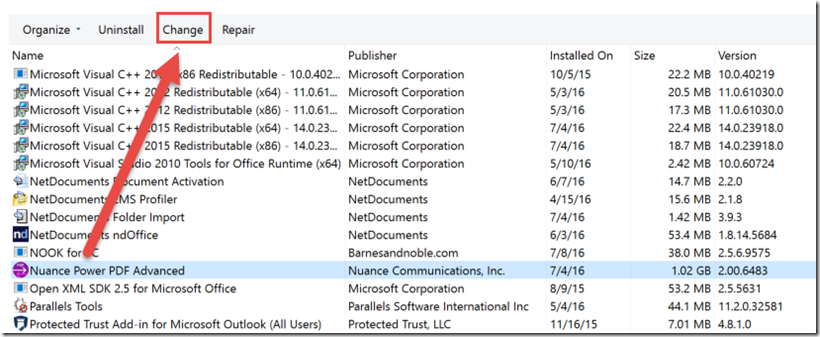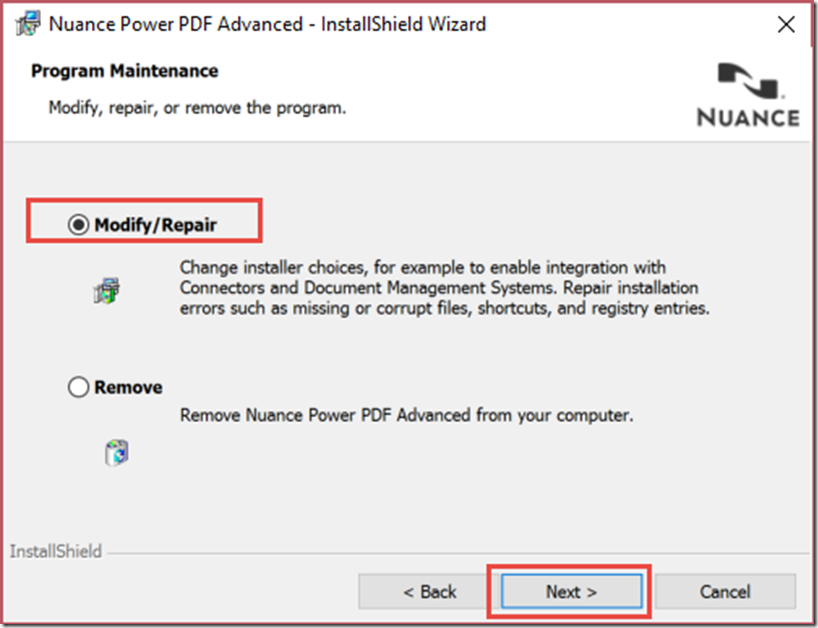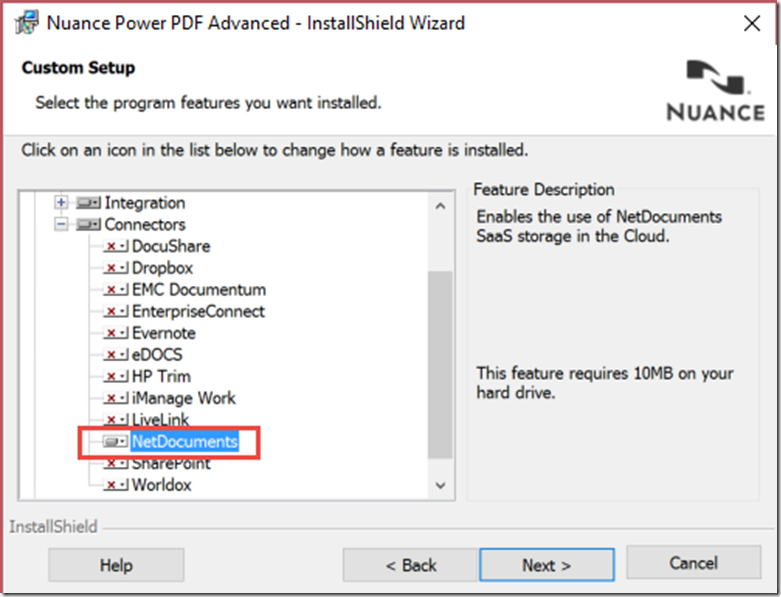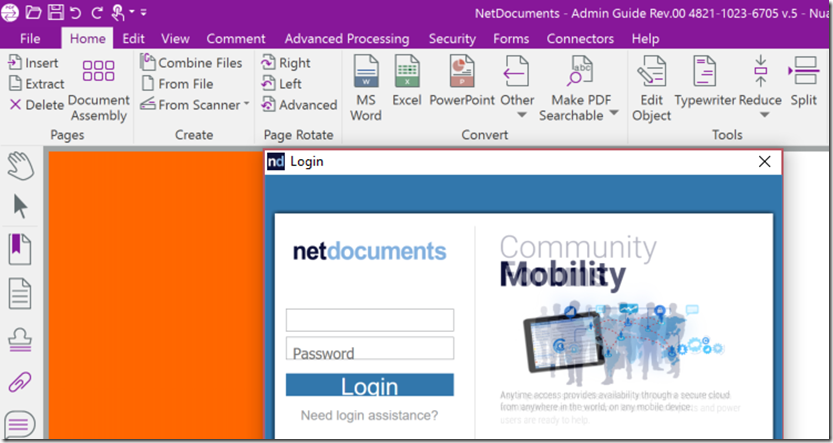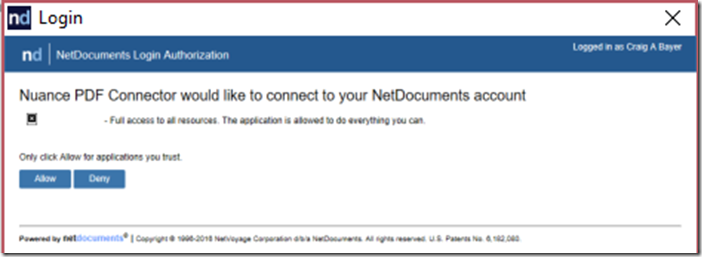In the world of legal and professional document management, two powerful tools have emerged as critical assets for streamlining workflow and enhancing productivity: Kofax Power PDF and NetDocuments. This blog post will explore how integrating these two robust platforms can revolutionize the way professionals tackle document creation, editing, sharing, and storage. From the unparalleled PDF manipulation capabilities of Kofax Power PDF to the secure and efficient document management system of NetDocuments, we will provide insights into how harnessing these tools in unison presents a harmonious solution for complex document challenges. Join us as we dissect the benefits and nuances of this integration, aiming to equip you with a comprehensive understanding that will bolster your document management strategy.
Manually Turn on the Integration
Step 1: Go to Control Panel –> Add and Remove Programs, Highlight Nuance or Kofax Power PDF Advanced, and choose Change
Step 2: Choose Modify/Repair
Step 3: Drill Down to Connectors and Choose NetDocuments
Note: You want to click on the drop-down arrow next to NetDocuments and install it.
Step 4: Launch Kofax
Step 5: Login to your NetDocuments Account
Note: How to Log in via single sign on
Now you will have NetDocuments Plugins in the save and open section
 |
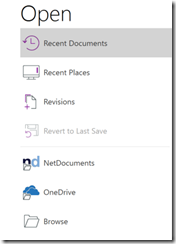 |
Push out the Integration to Multiple Machines
Step 1: Download this Guide
Go to Page 21
Step 2: Create the custom mst file that contains the NetDocuments Install
NetDocuments
On: NUCONN_NETDOCUMENTS=”1″
Step 3: Create the Silent Install
It will look something like:
MsiExec.exe /i “\\<path\Kofax Power PDF Advanced.msi” TRANSFORMS=”\\path>\System64\admin_customSettings.mst” /qb