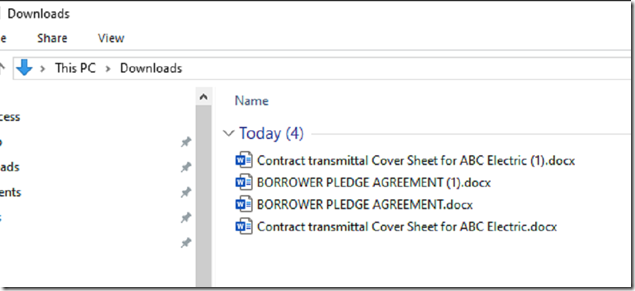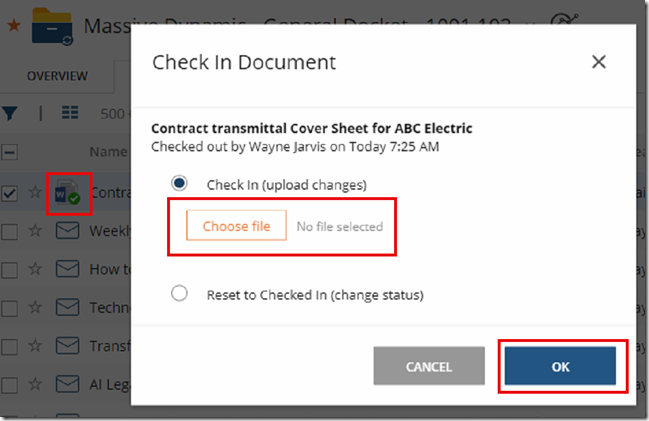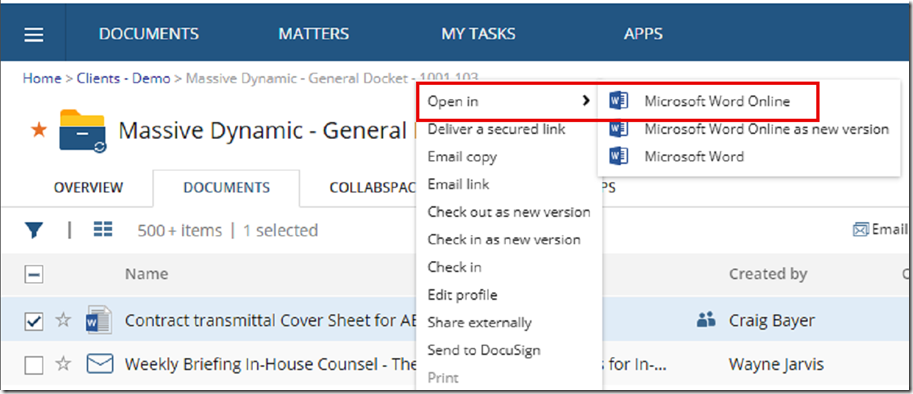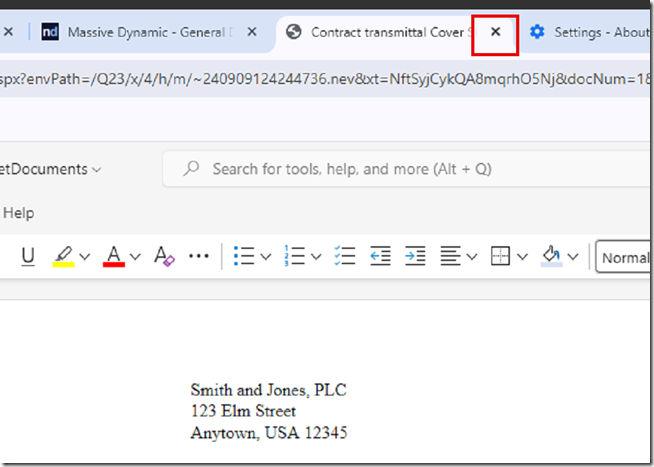Despite NetDocuments being a cloud-based service, software installation on local machines is necessary. For Windows, this involves ndOffice, and for Mac, ndClick. This software facilitates seamless document management directly from your local machine.
If you are using NetDocuments without software installed, you need to know how to check out documents and check them back in.
Option 1: Download and Manually Upload
When you click on a document in NetDocuments, it downloads to your computer.
Step 1: Locate the Document
After downloading, find your document, usually in the Downloads folder.
Step 2: Enable Editing
When opening the file, you might need to click ‘Enable Editing’ to make changes.
Step 3: Saving Changes
Once edits are made, hit ‘Save’ and close the document.
Step 4: Manual Check-In
After editing, manually check the document back into NetDocuments by selecting the file with the green check mark.
Option 2: Use Word Online
Step 1: Right-Click Option: For Word, Excel, or PowerPoint files, right-click and select ‘Open in Word Online’.
This method eliminates the need for manual check-ins, as changes are automatically saved back to NetDocuments.