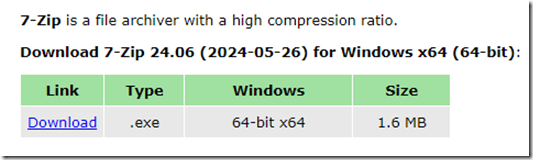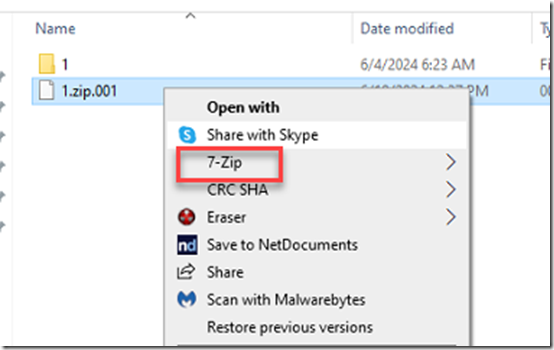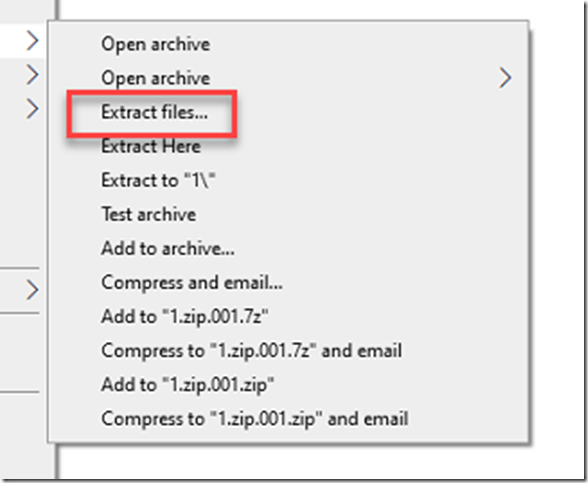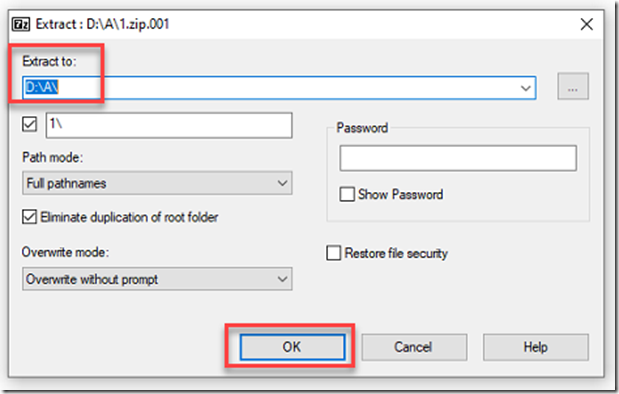If you’re a tech-savvy user looking to streamline your file compression and extraction tasks, consider using 7zip over Windows’ built-in zip utility. 7zip offers several advantages, including superior compression rates that save disk space and reduce transfer times. Additionally, 7zip supports a wider range of file formats, providing greater flexibility when managing various archives. Its open-source nature ensures regular updates and a robust community-driven support system. Plus, 7zip’s user-friendly interface and advanced features like password protection and encryption make it a versatile tool that caters to novice and experienced users. Switch to 7zip for a more efficient and secure file management experience.
Step 1: Go to 7-Zip.org
Step 2: Install 7-Zip
Step 3: Right Click on the File you want to Unzip
Step 4: Choose Extract Files
Step 5: Choose where you want to extract the files and click OK