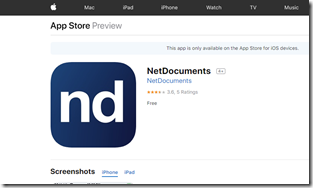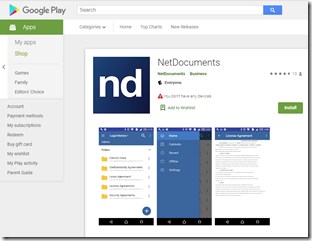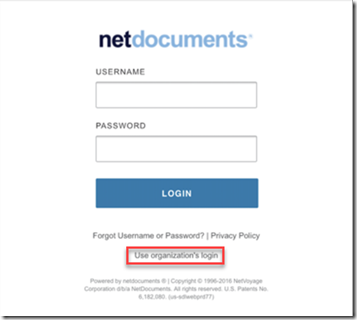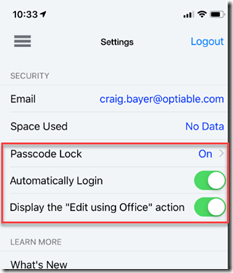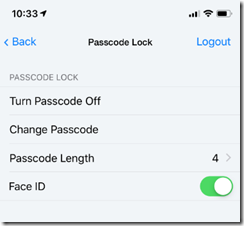Once you complete these steps, you should check out this article about configuring Microsoft Office to work with NetDocuments on your smartphone.
iPhone
https://apps.apple.com/us/app/netdocuments/id486917633
There are multiple NetDocuments apps. You don’t want NetDocuments EMM or NetDocuments for Blackberry
More details = https://support.netdocuments.com/hc/en-us/articles/205220010
Android
https://play.google.com/store/apps/details?id=com.netdocuments.ndandroid&hl=en_US
More details = https://support.netdocuments.com/hc/en-us/articles/115003165263-Android-App
Setup
Login to NetDocuments. If you have integrated NetDocuments Single Sign On (you log on with your Microsoft Password), click on use organizations login.
Once you log in, there should be a gear or settings options. Here are my recommended settings:
Turn on Automatic Login, so you don’t have to type in your NetDocuments User name and password each time.
Turn on passcode lock so that you can protect your NetDocuments Account with a passcode, or some Biometric Security option.
The Display the Edit using Office action will allow you to open up an office document in the appropriate program on your phone (Word, Excel) to edit.
Once you complete these steps, you should check out this article about configuring Microsoft Office to work with NetDocuments on your smartphone.