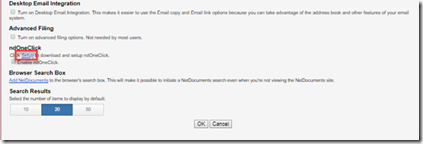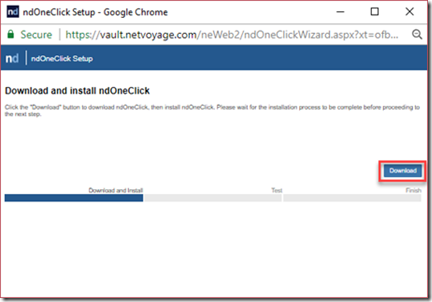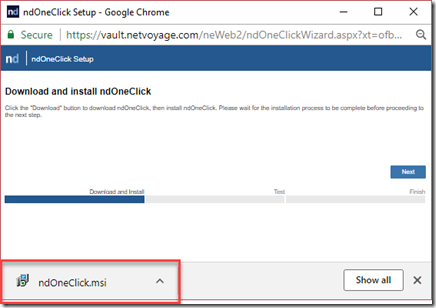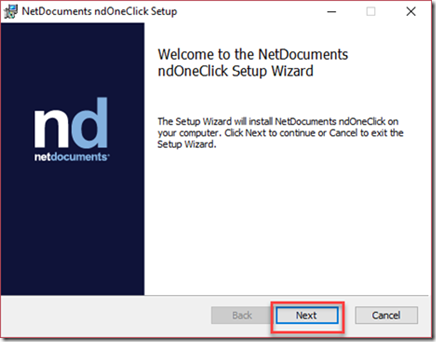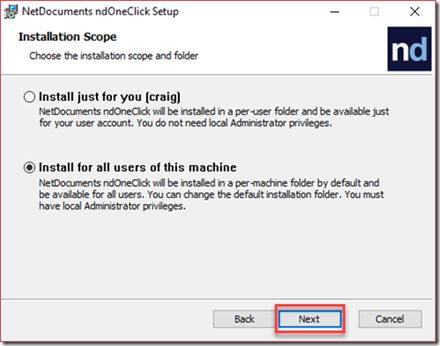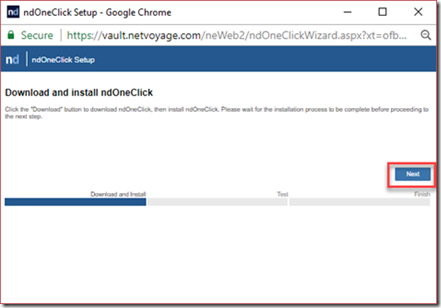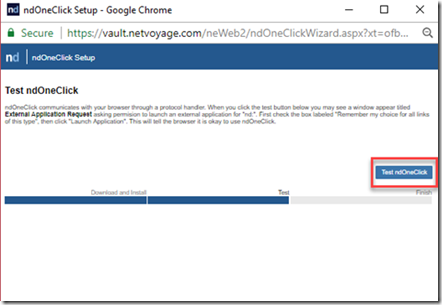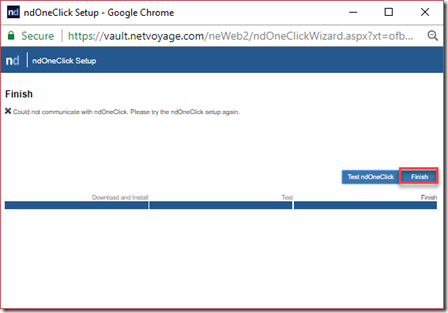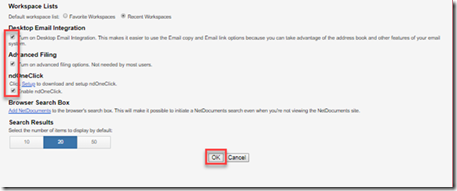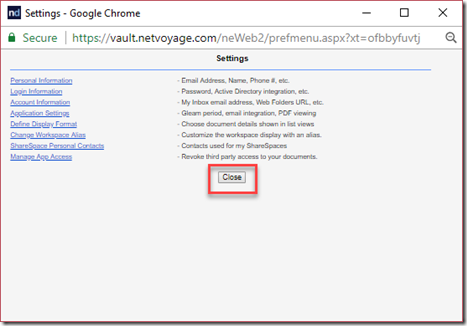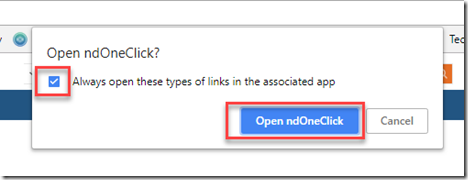Warning, this is the old way of doing this, ndclick has replaced the need for ndoneclick.
NetDocuments will work in any browser, but each browser is different, so the setup is a little different. Regardless if you never use Internet Explorer, NetDocuments should be set up there. Once that is done you can setup NetDocuments in another browser like chrome. You first need to login to that browser before you do the install. It will take you about 1 minute.