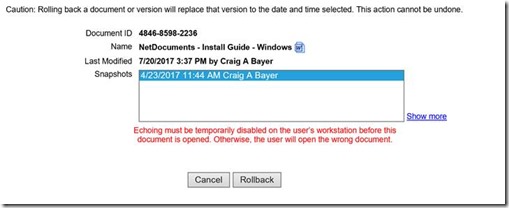6.3 Rolling Back a Documents
Scenario: Someone is working on a document and then delete all the text and hit save. You need to get that previous document back, but they didn’t create any versions. NetDocuments gives you the option to “roll back” the document, which is like restoring from a backup. NetDocuments takes a snapshot of every document once a day and keeps about 30 snapshots of each document.
Step 1: Go To Admin –> Cabinet. Click on Rollback the Document.
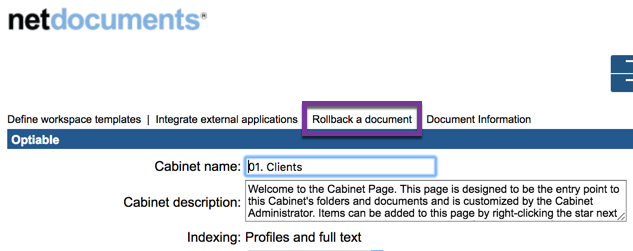
Step 2: Enter the Document ID into the blank field.

Step 3: Choose the Previous SnapShot and Click Rollback
If you rollback the document, it will overwrite what is currently in NetDocuments.