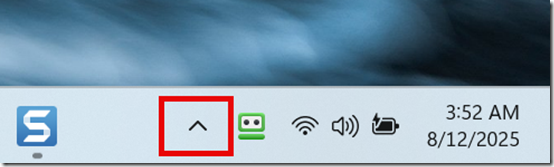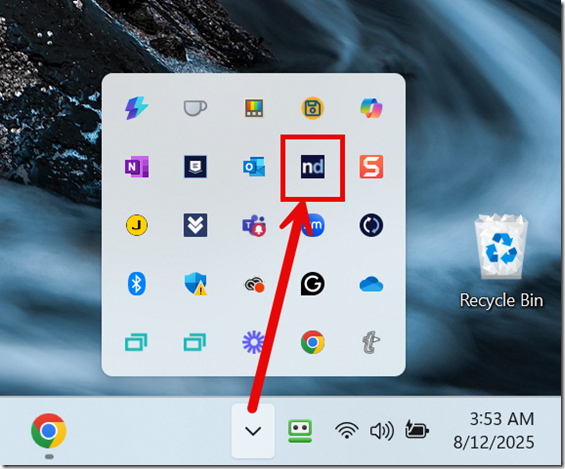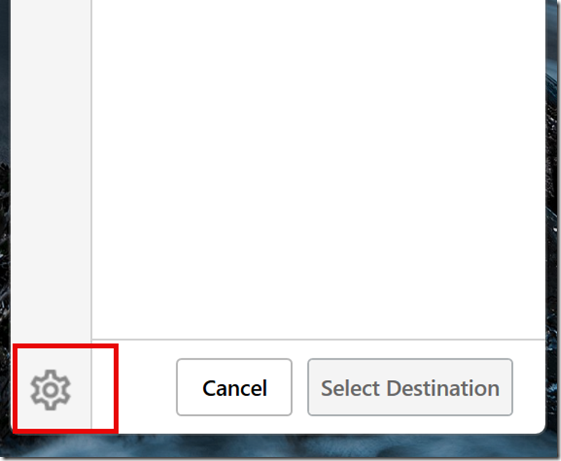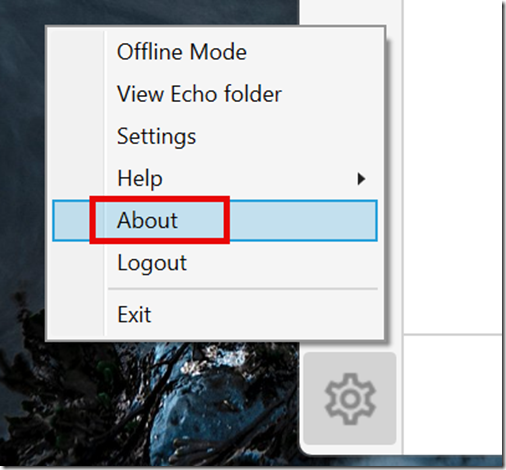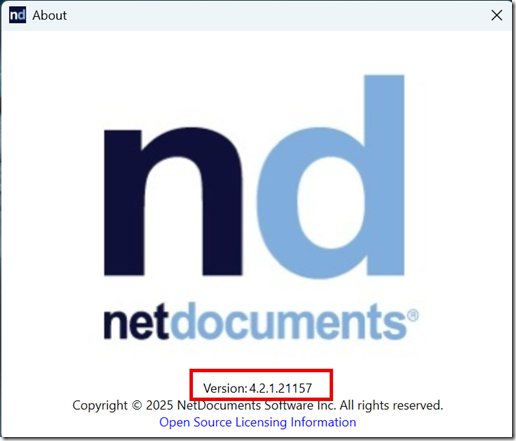If you’re troubleshooting or upgrading your NetDocuments integrations, one of the first steps is knowing exactly which versions of ndOffice and ndMail are installed on your Windows machine. Whether you’re a legal tech consultant, IT admin, or just a curious user, identifying these versions can help ensure compatibility, streamline support, and keep your document management environment running smoothly. In this post, we’ll walk you through the quickest ways to check your installed versions—no guesswork required.
ndOffice
Step 1: Go to the System Tray on your Computer
Step 2: Click on ndOffice
Step 3: Click on the Gear
Step 4: Click About
Step 5: Make a note of the version
ndMail
Step 1: Open up Outlook
Step 2: Click on the Gear
Step 3: Make a note of the version