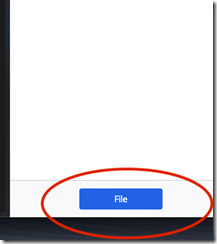Step 1. Select the email you want to save. Look for the NetDocuments toolbar.

Step 2. NetDocuments tool should appear on the right side of Outlook. Then, click File.
Step 3. Select the Cabinet where you want to save the email.

Step 4. Choose the Repository and apply any filters to locate the desired location to save the email.

Step 5. Click File to save the email.