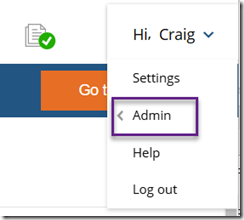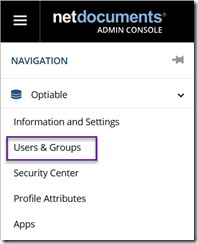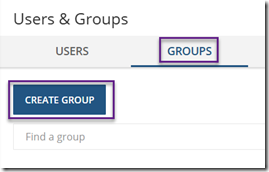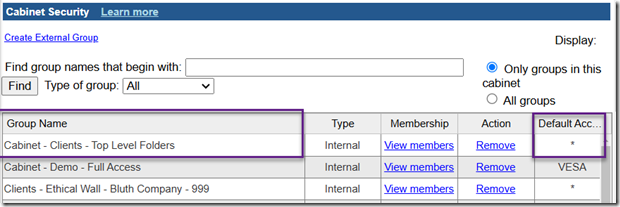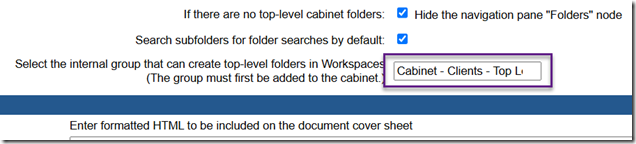Keeping your NetDocuments environment organized is essential for seamless workflow management—especially when multiple users can create folders. Without a clear structure, things can quickly spiral into disorder, causing inefficiencies and confusion. Fortunately, NetDocuments offers robust tools to help you maintain a well-organized system.
One such tool is the Top Level Folder Group that can be used for a workspace cabinet. These groups allow you to control folder creation permissions and ensure that your top-level organization stays intact. This blog will guide you through creating a group in NetDocuments that can manage top-level folders within a workspace cabinet while shedding light on effective practices for adding users.
Why Managing Top-Level Folders is Critical
When multiple users are responsible for creating folders, a lack of rules and permissions can lead to unstructured setups, duplicate folders, and a chaotic file system. This disorganization affects productivity and makes it harder to retrieve crucial documents. Creating a dedicated group to manage top-level folders ensures consistency and avoids repetitive administrative tasks.
What You’ll Learn in This Guide
- The importance of structured folder management in NetDocuments
- Step-by-step instructions for creating a group with top-level folder permissions
- How to add users effectively to ensure seamless collaboration
Whether you’re a legal professional, IT manager, or administrator, this guide equips you with actionable insights to optimize your NetDocuments setup.
Part 1: Create a Group in NetDocuments
The first step in effectively managing top-level folders involves setting up a group in NetDocuments. This group will be able to manage permissions to create and oversee these folders. Follow these steps to set it up in your environment.
Step 1: Access Admin NetDocuments Settings: Navigate to your NetDocuments Admin Console.
Step 2: Click Users and Groups
Step 3: Create a New Group
Under the “Groups” section, click “Create New Group.” Assign a name that reflects the group’s purpose, such as “Top-Level Folder Managers.”
Step 4: Assign Users:
Add the users that should be able to create Top Level Folders.
Pro Tip
Name groups clearly and consistently using a robust naming convention. For example, include references to the workspace cabinet or team the group manages, such as “Cabinet – Client – Top Level Folders.”
Part 2: Modify the Cabinet in NetDocuments
Step 1: Open up your Client Cabinet in the NetDocuments Admin Console
Step 2: Add the Group you created to the Cabinet with no default access.
Step 3: Under Foldering choose the group you just created
Step 4: Scroll to the bottom and click Submit
Benefits of a Well-Structured Workspace Cabinet
By creating and managing groups for top-level folders, you’ll unlock several advantages, including:
- Enhanced Efficiency: Spend less time hunting for misplaced files and more time getting work done.
- Controlled Access: Protect sensitive information by granting folder management rights only to trusted team members.
- Improved Collaboration: Establish a clear structure so team members can easily find and collaborate on files.
Take the Next Step with Customized Support
NetDocuments is a powerful tool, but optimizing its capabilities can feel overwhelming without the right guidance. If you’re looking to create a seamless workspace cabinet structure or need help tailoring NetDocuments to your team’s needs, a professional NetDocuments Consultant can simplify the process.
Our team of experts at Optiable specializes in setup, training, and migration services for NetDocuments. Book a free consultation today and ensure your business operates with a fully optimized document management system.
Work smarter, not harder, and maintain order in your growing workspace with NetDocuments. Start implementing these steps today to create a system that’s built for success.