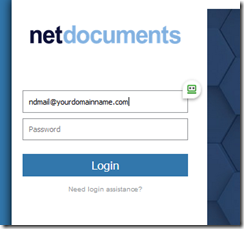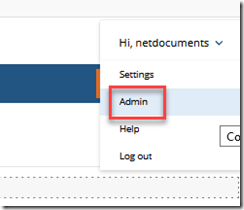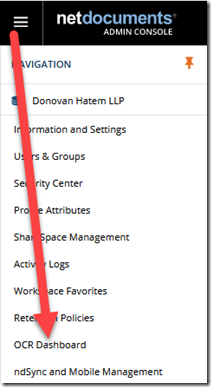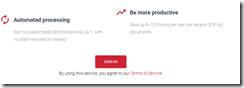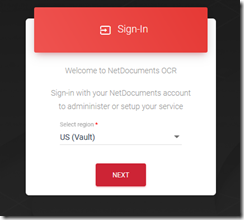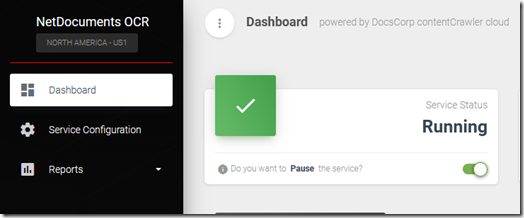To check the NetDocuments OCR Status, you need to login to NetDocuments with your OCR Account.
99% of NetDocuments Users have OCR and ndmail so we use the ndmail email address to save you some $$$.
The ndmail email address is almost always ndmail@DOMAINNAME.com
Your IT company setup that account, so they should have control over it.
Step 1: Login to NetDocuments using that account
Step 2: Go to Admin
Step 3: Go to OCR Dashboard
Step 4: Click Sign In
Step 5: Click Next
Once you are in, there are a couple of things to note. I would create a task to login once a month to see the progress
Running
You can pause your service, but most firms never do this.
Active Monitoring Report
The Active Monitoring service is designed to watch for any newly saved documents in NetDocuments. This service will test every minute for new documents that have been saved into NetDocuments, assess them for processing, OCR and, optionally, compress them as required.
All customers who sign up for the NetDocuments OCR process will have at a minimum this Active Monitoring service. The same assessment, processing and saving steps are performed as in the Backlog Processing service.
Backlog Report
The Backlog Processing service is designed to crawl through your existing NetDocuments repository, searching for documents saved over many years. It checks all documents that could potentially be processed and flags those that meet the processing requirements from those which do not require processing.
The documents that require OCRing (and optionally, compressing) are processed, and once each document is successfully processed, it is then saved back into NetDocuments.
At this point, the NetDocuments indexing engine will automatically index that document so text in the document can be searched using the full-text search features of NetDocuments.
The document will either be stored as a New Version or, as a future enhancement, replace the existing document version.
Further Reading:
Setup OCR: https://support.netdocuments.com/hc/en-us/articles/360012018851-NetDocuments-OCR-Administration
Admin Guide: https://support.netdocuments.com/hc/en-us/articles/360012018851-NetDocuments-OCR-Administration