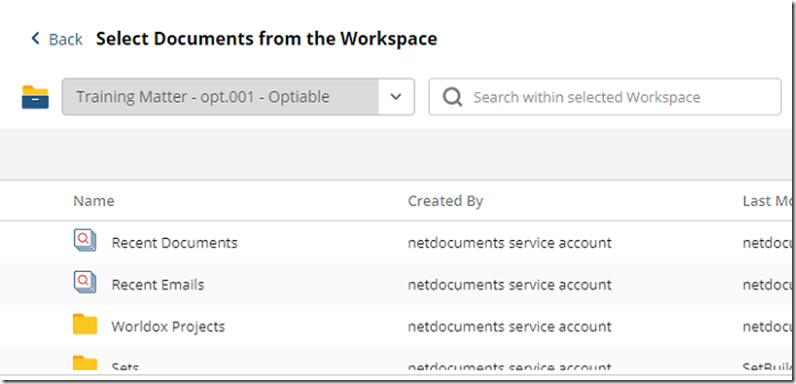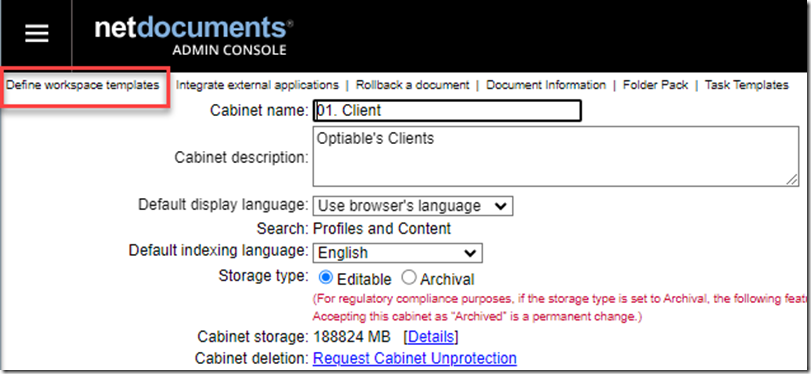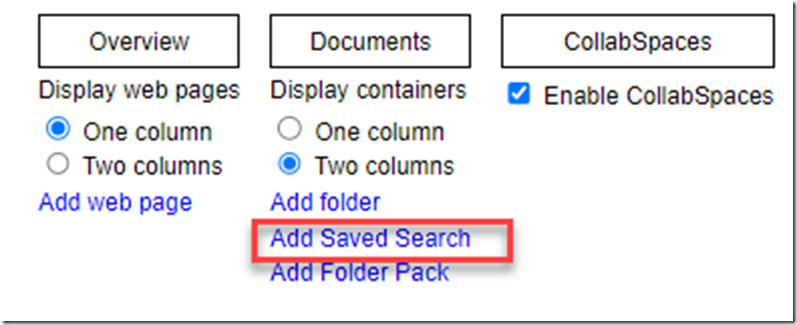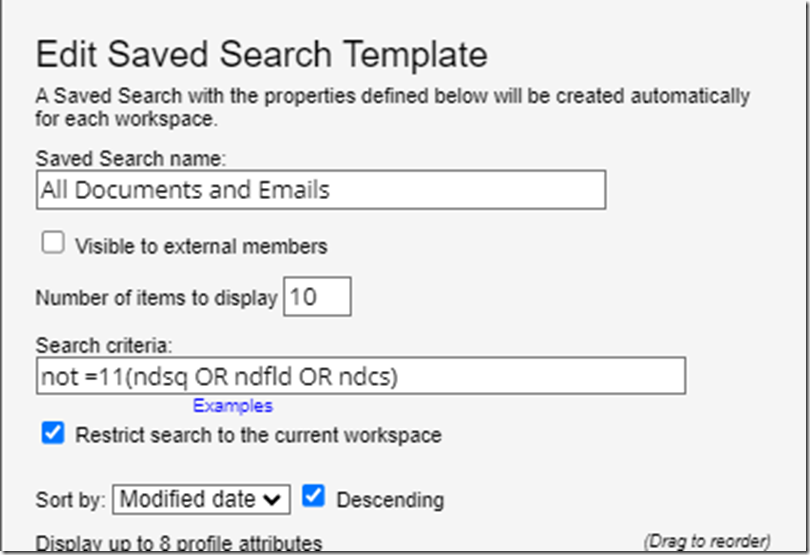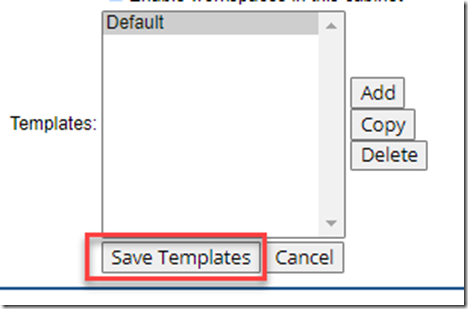When you are adding documents to a set in SetBuilder, there is no way to see the traditional NetDocuments List View, which shows you all documents and emails.
You can create a saved search that will show you the “List View” in NetDocuments.
Step 1: Open up your Client Cabinet and choose Define workspace templates.
Step 2: Click Add Saved Search
Step 3: Enter in the Following Information
Saved Search Name: All Documents and Emails
Search Criteria: not =11(ndsq OR ndfld OR ndcs)
Sort By: Modified Date: Check the box next to Descending
Step 4: Save Templates
You will need to refresh your workspaces to see the saved search, but this will bring back List View to SetBuilder when selecting documents.