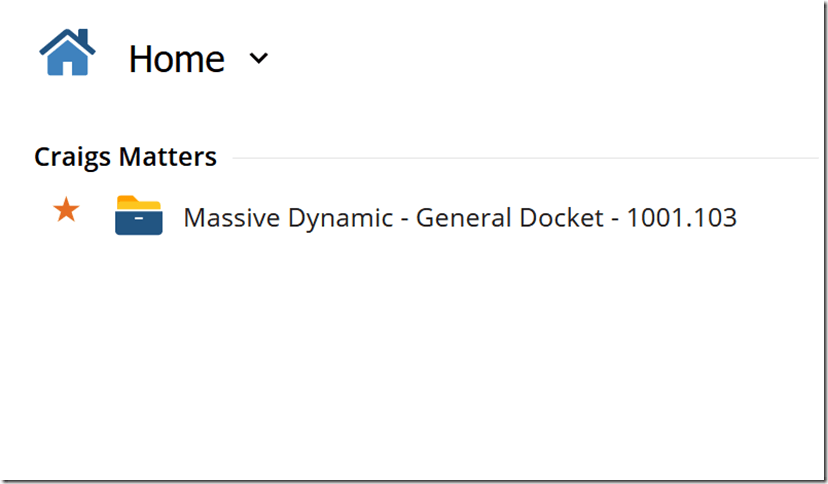Are you looking for ways to make your day-to-day workflows more efficient in NetDocuments? Customizing your home page is a great way to do that! When done properly, customizing the Home Screen can streamline your experience by making it easier to find documents quickly and access frequently used folders or workspaces. In this blog post, we’ll break down how you can customize your NetDocuments Home Screen and why it’s important for productivity. Keep reading to learn how setting up the right layout will help keep everything organized and allow you to get more done in less time!
When you log in to NetDocuments for the first time, your Home Screen will be empty:
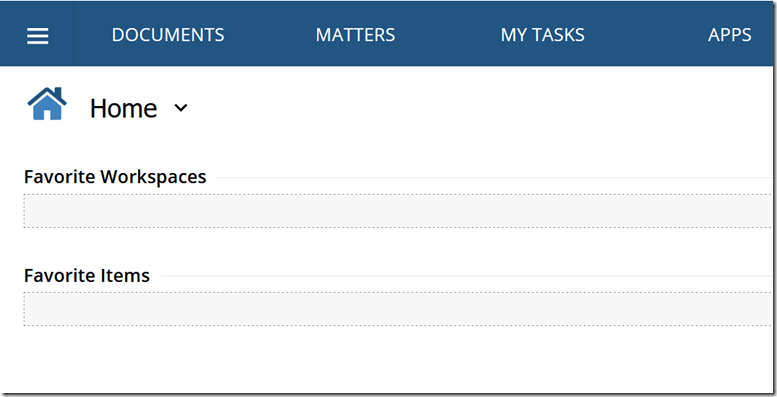
Customizing your home screen in NetDocuments can greatly enhance your productivity. By investing a small amount of time in tailoring it to your specific needs, you can save a significant amount of time in the long run. But what if you’re too busy to do it yourself? Don’t worry! You have the option to delegate this task to someone else.
Delegating the Customization of your Home Screen
Step 1: Click on the Arrow and Choose Grant Access to your Home Page
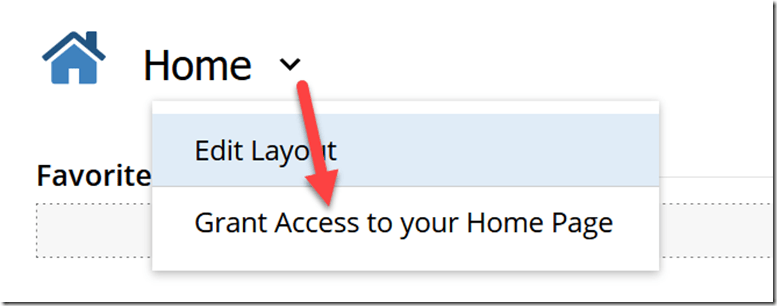
Step 2: Type in the Users Name
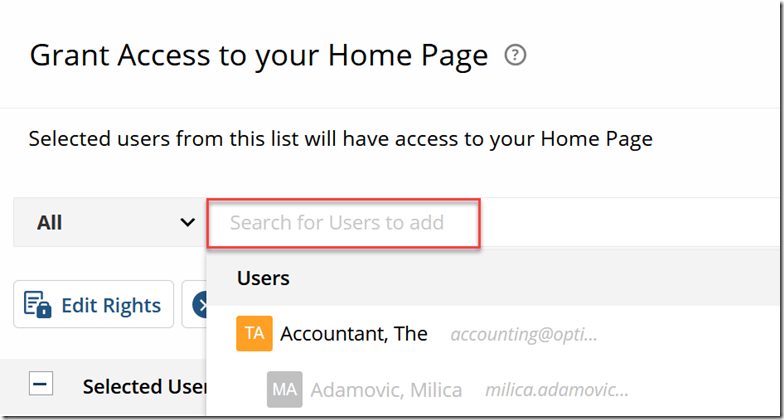
Step 3: Choose VE and then Update
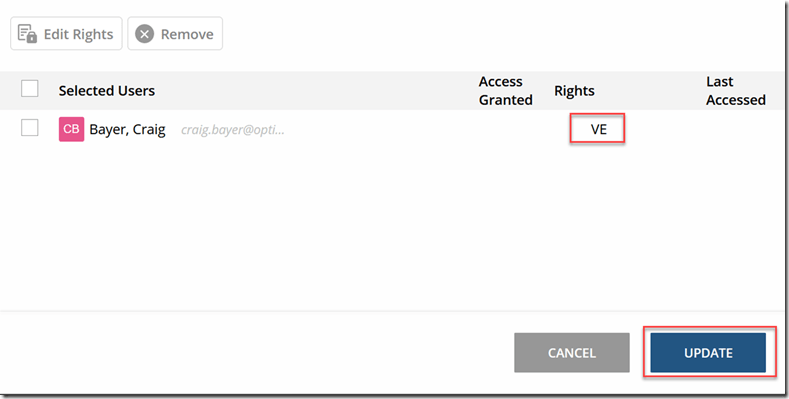
Now that person will be able to customize your home page for you.
Setting up your Home Page For Customization
Step 1: Click Edit Layout under the Home Page
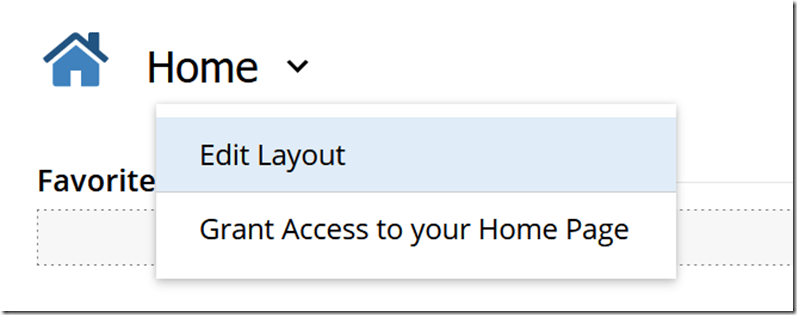
Step 2: Under Workspaces, Change the Display Items to 15 Items
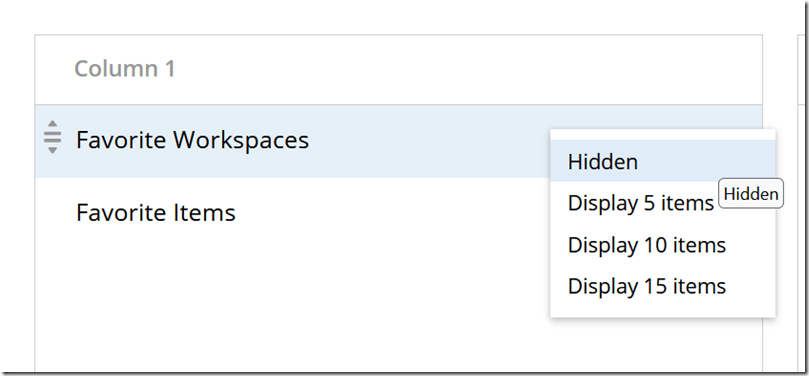
Step 3: Drag Favorite Workspaces and Favorite Items to the 3rd column
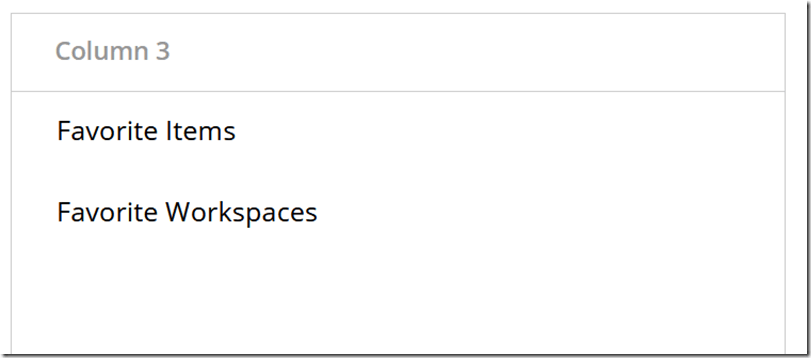
Step 4: Under Column 1 and 2, Create Sections relevant to your work
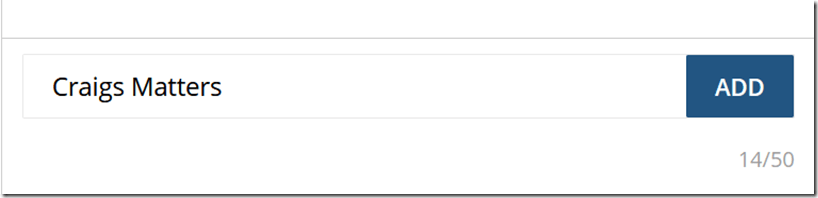

Step 5: Start Favoriting Matters\Workspaces by clicking on the Star Next to the Name

Step 6: Drag those Matters into the section you created
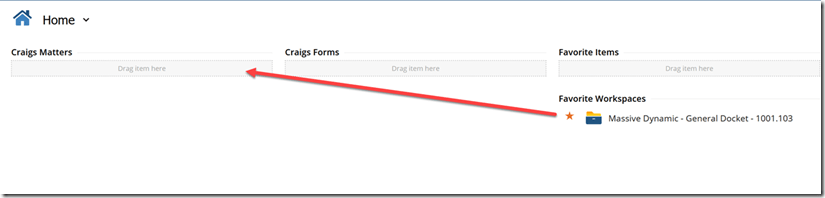
Here is the end result