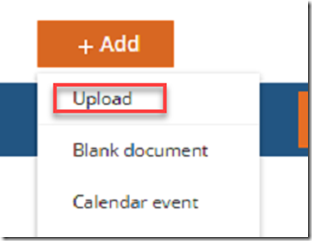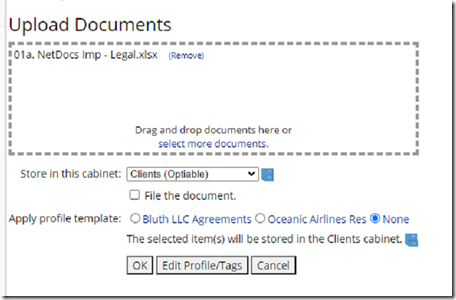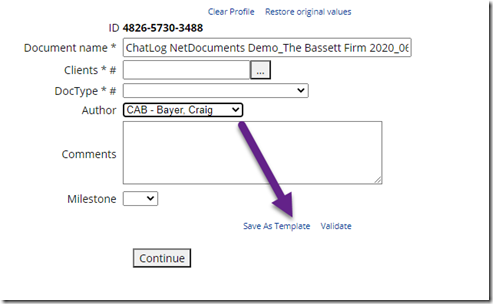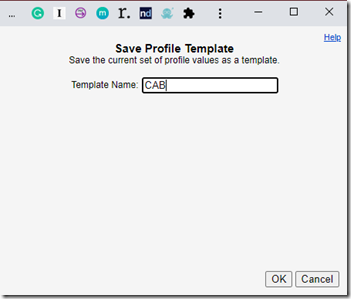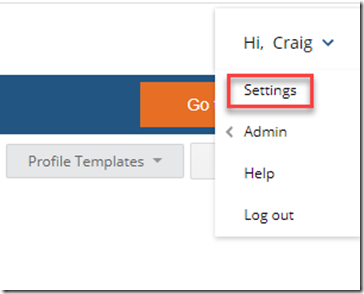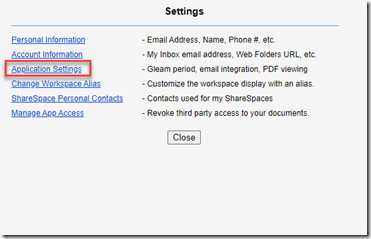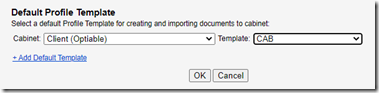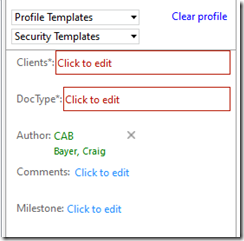This is almost always used by NetDocuments users coming from Worldox.
Step 1: In NetDocuments Go Add –> Upload
Step 2: Choose a Document to Upload and Choose the Client Cabinet and Click OK
Step 3: Choose your Name under Author and Click Save as Template
Step 4: Type in your Initials and Click OK
Step 5: Go to Settings in NetDocuments
Step 6: Click on Application Settings
Step 7: Choose the Client Cabinet and your Initials and Click OK
Now, when you hit save, your Author will be filled out: