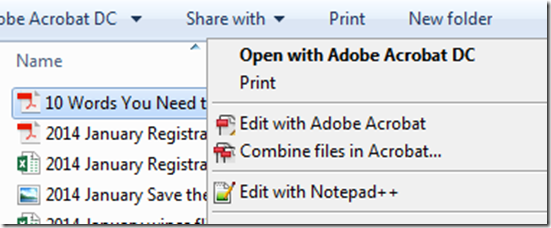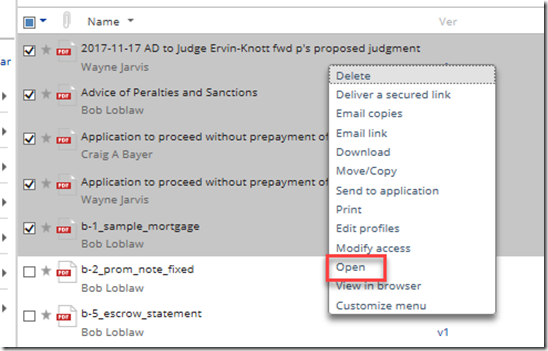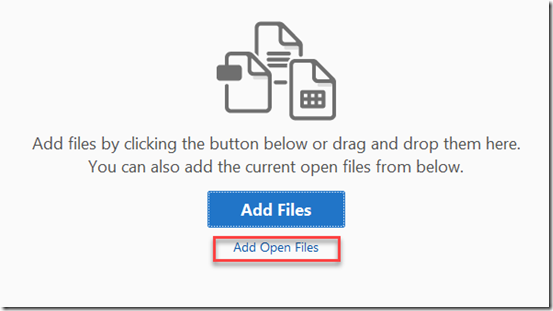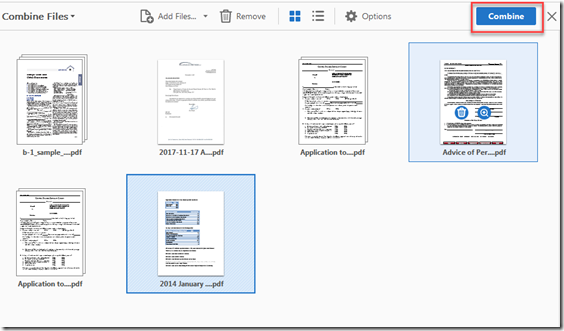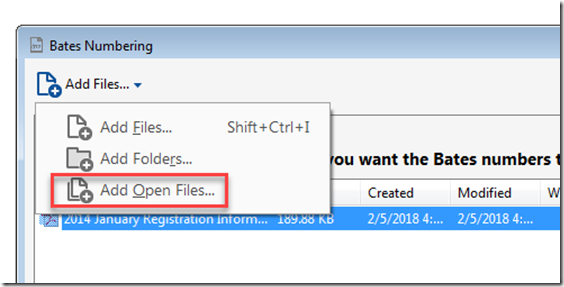I have noticed that some people struggle with Adobe DC after they roll out with NetDocuments. NetDocuments fully integrates with Adobe, meaning, any place there is an add file, NetDocuments will pop open and allow you to select a file. The one feature that is missing is the integration with Windows Explorer.
You cannot select 5 documents, right-click and choose combine files in Acrobat.
However, I have found a way that is just as fast.
Open all the files you either want to combine or bates stamp in Adobe.
Simply select all the files in NetDocuments, Right Click and Choose Open.
This will open up all pdfs in Tabbed Browsing.
Now Click On Tools –> Combined Files. Notice we have an option to Add Open files
This will combine all Open Files into one PDF.
We can use this exact same strategy for Bate’s Stamping. Once you have opened all your PDFs that you want to Bate’s Stamp.
Choose Add Open Files.