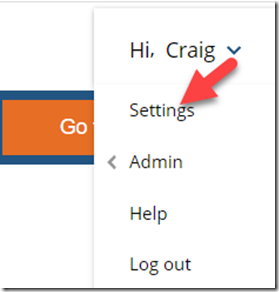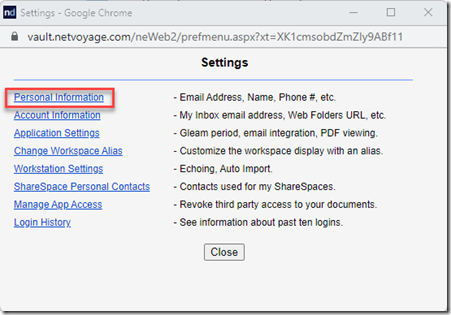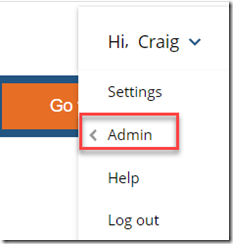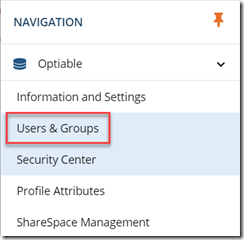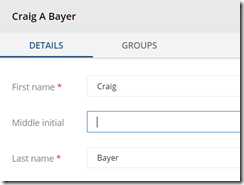Step 1: Click on Settings
Step 2: Click Personal Information
If you are not using Single Sign On, you can change your name here.
If your name is grayed out, like below
You can have your NetDocuments Admin change your name.
Step 1: Click on Admin
Step 2: Click Users & Group
Step 3: Click on a Name and you should be able to change it
Warning about changing your name
https://netdocuments.force.com/NetDocumentsSupport/s/article/205218000
Be careful when changing your account name. This may affect your ability to search for documents created or modified by your user account. For example, on the Advanced Search page, selecting the Me link will insert your account name into the search box. If your account name changed, Search will only find those documents that match the current name.
If a user named Michael uploads a document, it will be labeled with Created by Michael. If Michael changes his account name to Mike and then selects the Me link when searching, Search will insert Mike into the search box. The search will not find his earlier document because they are labeled with Michael.