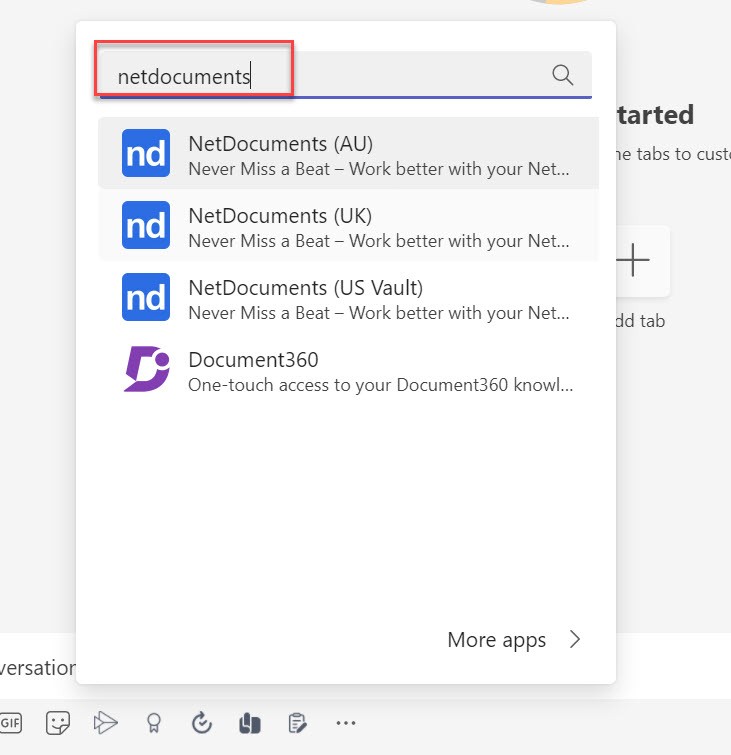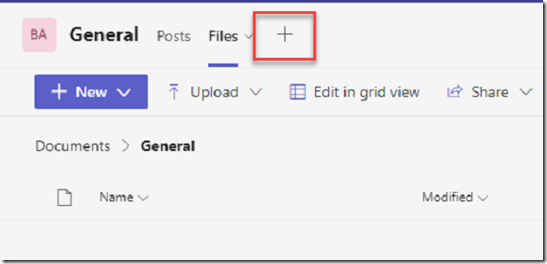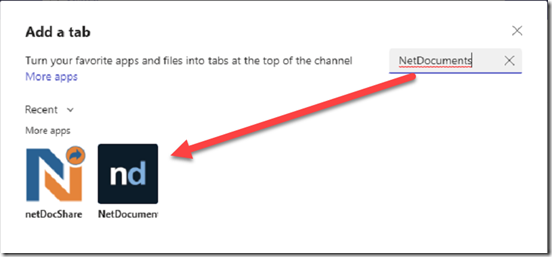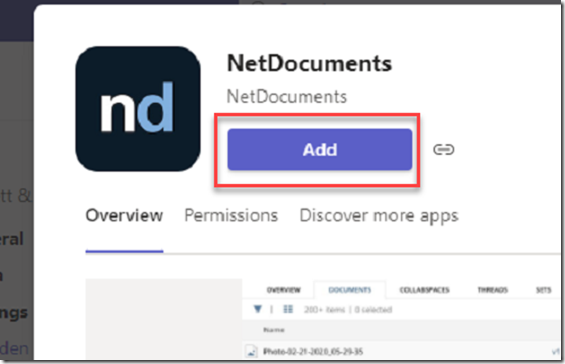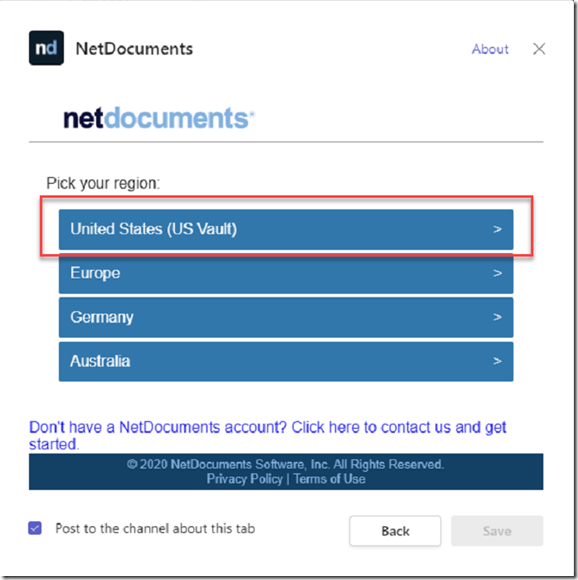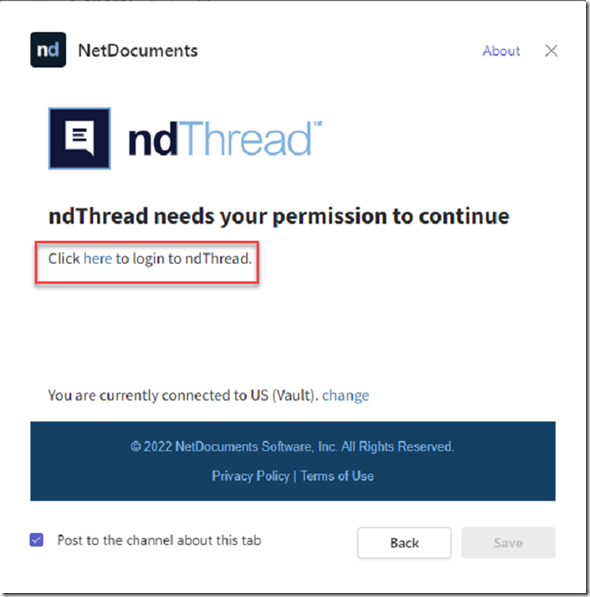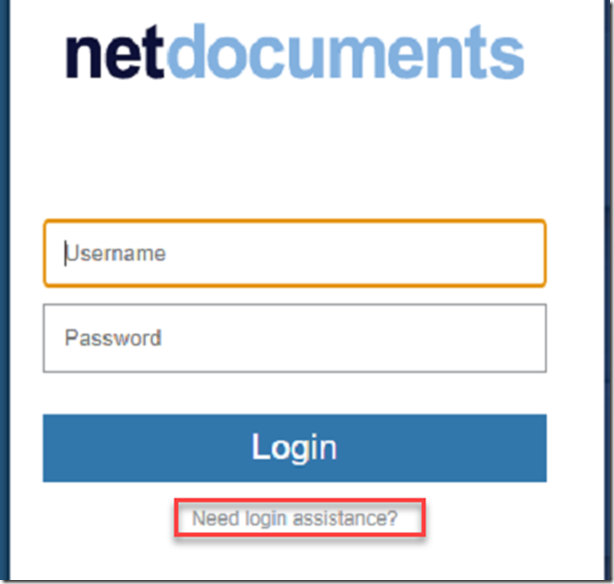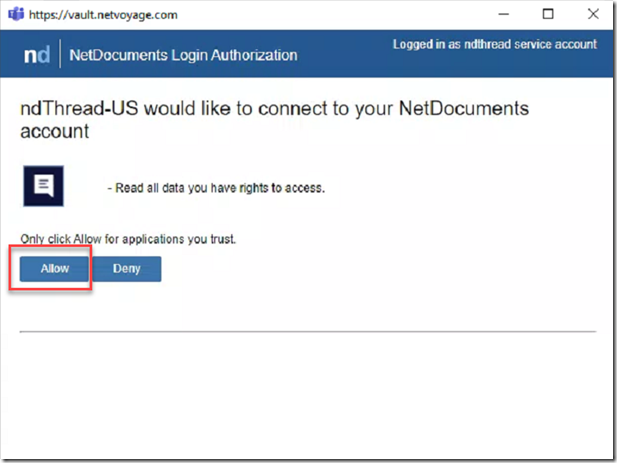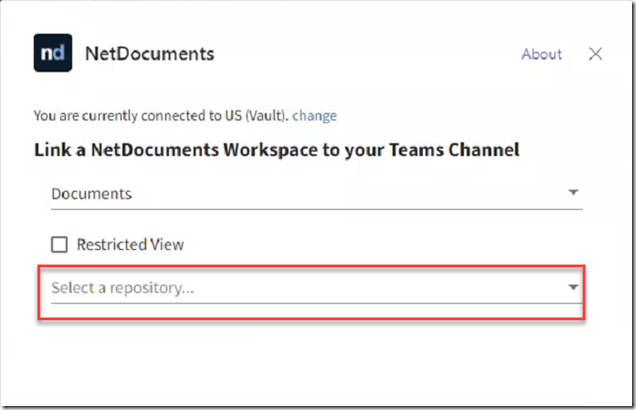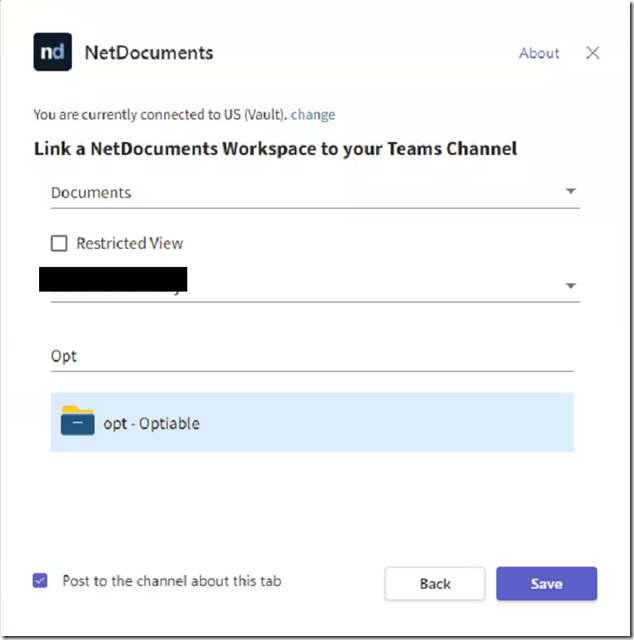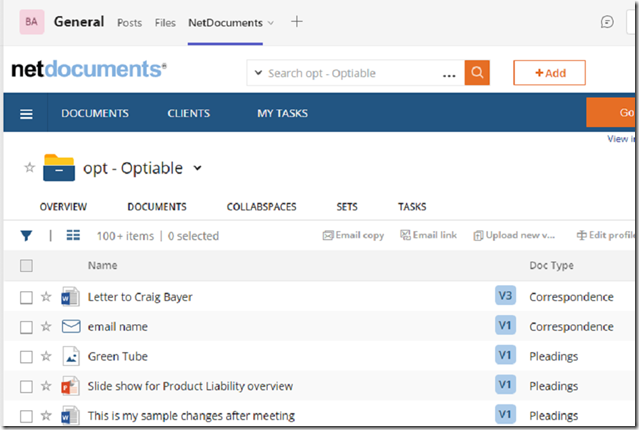See: https://support.netdocuments.com/s/article/360042374252
Before this can be setup, you need to create the ndThread Service Account in NetDocuments. Once that is done, follow these steps:
Add the Workspace view in Teams
Step 1: In Teams Click +
Step 2: Type in NetDocuments
Step 3: Click on the NetDocuments Logo
Step 4: Click Add
Step 5: Choose your location
Step 6: Click here
Step 7: Login to NetDocuments
WARNING: If you are logging in to NetDocuments via Office 365, Click Need Login assistance? and then choose my organizations login.
Step 8: Click Allow
Step 9 Choose your NetDocuments Repository
Step 10 Choose your Workspace
You can repeat steps 9 and 10 in Different Teams, you will now have a NetDocuments Workspace View.
Add NetDocuments App to the Conversation Area, so you can add docs to Teams.
Step 1: In Teams, click the … in the converstations area.
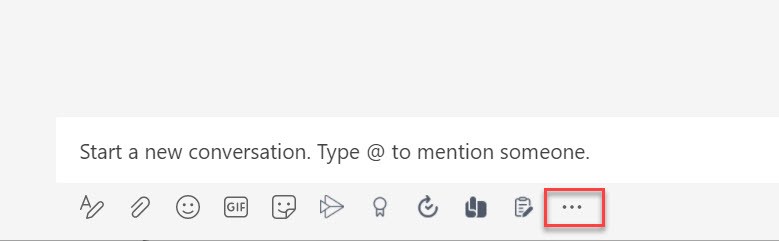
Step 2: Type in NetDocuments and choose your location.