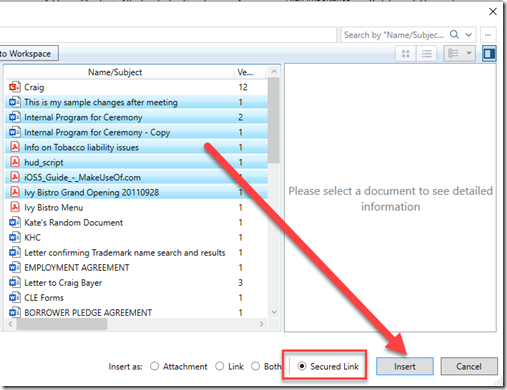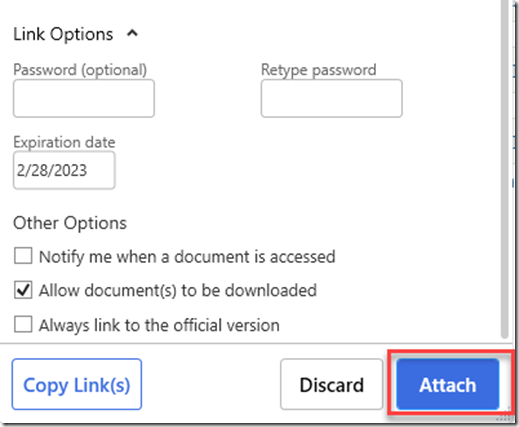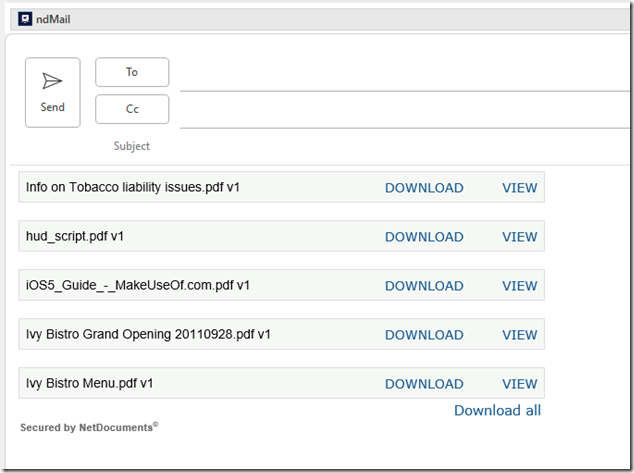ndOffice version 3.2 allows you to use Deliver a Secured link in Outlook. Previously, this could only be used in the web interface. Secured Link replaces the need to use DropBox or ShareFile to send large documents securely.
Step 1: Choose your documents to attach, and choose Secured Link in Outlook and Insert
Step 2: Fill out the following information and then Attach
Deliver a Secure Link Options
|
Option |
Description |
|
Allow Document (s) to be downloaded |
This option allows or prevents users from downloading the document. If you don’t let them download the document, they will be able to view it in NetDocuments. |
|
Password protect |
Option to choose a password that will be required for the user to access the document via the Link. |
|
Link expiration date |
There is a default expiration date of 30 days. If the user deletes the value in the “Link expiration date” field, then no expiration date will be applied. If users click the Link after the expiration date, the Link will not be valid, and access will be denied. The link expiration works off the time of day the expiration date is set. For example, if the Link is sent at 12:30 today, it will expire at 12:30 on the day of the set expiration date. |
|
Always Link to the Official Version |
This is only important if you are creating multiple versions of a document. If you send a link to someone, it will arrive in their inbox. What happens if you make a change to that document before they open it and create a new version? That person would be opening the previous version. Therefore, NetDocuments gives you the option of linking to the current version or the official version. If you chose the official version, you would not run into that problem. |
|
Notify me when a document is accessed |
NetDocuments will email you everytime someone clicks on a one of the links. |
Step 3: Click Attach and Send the Email