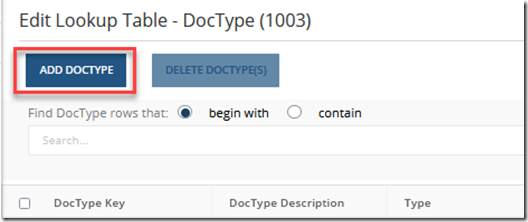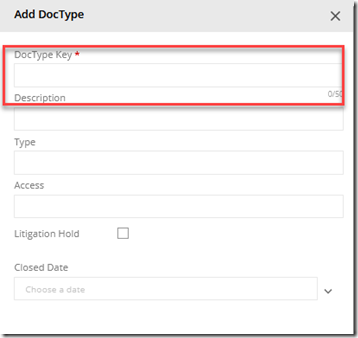Adding a new document type in NetDocuments may seem like a complex task, but with the right guidance, it can be a seamless and straightforward process. Whether you’re organizing legal files, managing corporate records, or handling sensitive client documents, customizing your workspace to fit your specific needs is essential for efficiency and compliance.
This guide is designed to walk you through every step of the process, ensuring that your configuration is optimized for your unique workflow. By the end, you’ll not only understand the importance of proper document type setup but also feel confident in your ability to tailor NetDocuments to support your firm’s success. Let’s get started and unlock the full potential of your document management system.
Step 1: Hi First Name –> Admin
Step 2: Admin –> Profile Attributes
Step 3: Open up Doc Type, by clicking on Doc Type.



![image_thumb[9] image_thumb[9]](https://optiable.com/wp-content/uploads/2022/05/image_thumb9_thumb.png)
![image_thumb[1] image_thumb[1]](https://optiable.com/wp-content/uploads/2022/05/image_thumb1_thumb.png)