There are four methods* for exporting documents out of NetDocuments:
- Method 1: ndWeb Export Tool
- Method 2: ndSync
- Method 3: ndMirror
- Method 4: Hire Optiable to Export your Document
*Each user also has the option to download documents. This will export the documents from NetDocuments but not preserve any folder or filter format.
This article will discuss Method 4: Hiring Optiable.
When it comes to managing legal documents, efficiency and reliability are paramount. Law firms should consider hiring Optiable to export documents from NetDocuments. With Optiable’s expertise in document management, you can ensure a seamless transition of your files. Our team understands the unique needs of law firms and is adept at navigating the complexities of NetDocuments. Choosing Optiable saves valuable time and mitigates the risk of data loss or mismanagement. Trust Optiable for a hassle-free, secure, and efficient document export process so you can focus on what you do best—practicing law.
Pros:
- We do all the work.
- We can do multiple matters at the same time.
- We can get around file path issues.
- We will send a CSV file with all the metadata included.
- We can export from all data centers, including Canada.
- This is the fastest of all methods.
- Files not in a folder or filter will still be exported.
- We do extensive reporting to make sure everything gets exported.
Cons
- You have to pay Optiable money.
All you need to do is tell us what you want exported, and then we will export that information and send it to you via zip files.
We run into four main issues when exporting, all caused by Windows limitations.
Issue 1: Files that have the same name
These are primarily emails. We want to ensure we append the unique NetDocuments ID to each export file so we don’t risk overwriting a file.
So if a document is labeled Letter to Judge MSJ hearing, it will be exported out as
Letter to Judge MSJ hearing 4880-0840-7320_1.docx
If you don’t want the document ID and version # after each document, we can exclude that, but you will risk overwriting files.
If the documents you are exporting are going back into another DMS like NetDocuments, we recommend not exporting the document name and just using the Document ID.
Options:
- Add the Document ID and version number to the name of each file.
- Do not add the Document ID and version number to the name of each file.
- Replace the Document name with the Document ID and version number. (Use this method if you are importing back into a dms like NetDocuments)
Issue 2: Documents with Versions
Do you want the official or all versions if a document has multiple versions? We can do either.
When the documents are exported out of NetDocuments, they will look like this:
Letter to Judge MSJ hearing 4880-0840-7320_1.docx
Letter to Judge MSJ hearing 4880-0840-7320_2.docx
Options:
1: Export the documents with the versions
2: Export only the official version.
Issue 3: File Path Issues
We will export them in the following folder path:
Client ID\Matter ID\Doc Type ID
For example
C:\E\1923\2303\Correspondence
1923 is the Client ID for The Bluth Company
2303 is the Matter ID of the LLC Formation for the new Banana Stand Franchise
Why don’t we export the documents into folders like this:
“The Bluth Company\LLC Formation for the new Banana Stand Franchise\Correspondence\”
We would run afoul of the Windows-imposed file size limits. Therefore, we can condense the value to the smallest path to ensure we export everything.
Options:
There is no choice here. We will export the documents using the IDs, which can be renamed later.
Issue 4: One Document in Multiple Locations
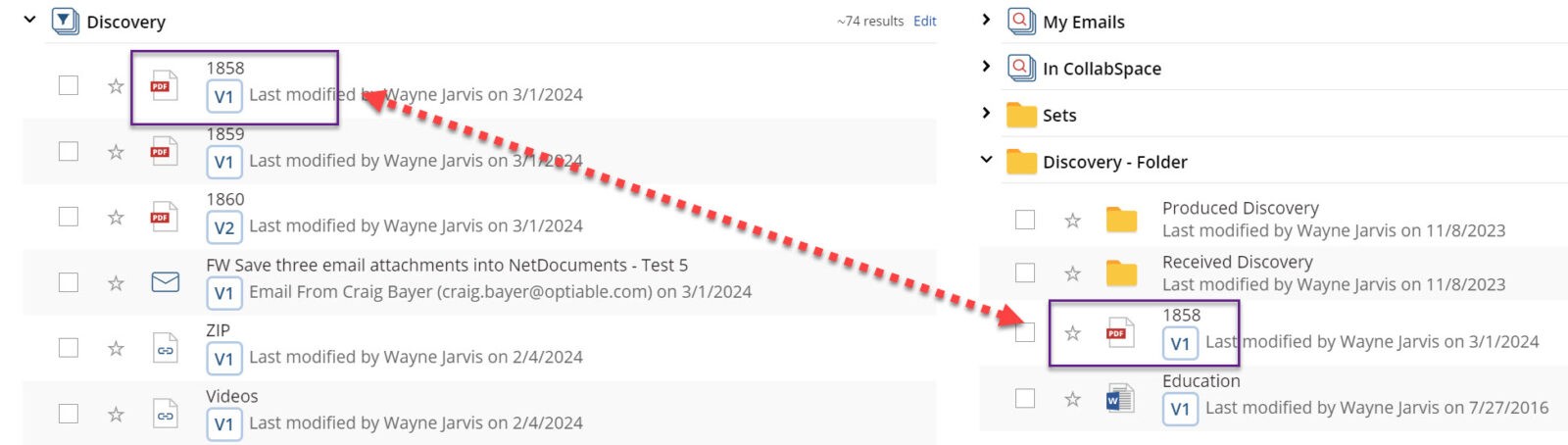
The image above shows the file 1858.pdf in the Discovery Folder and the Discovery Filter. There is only one PDF. NetDocuments allows you to file items in multiple locations with only one file existing. Windows does not have this feature. When we export the documents out of NetDocuments, we usually create a folder for the Client, a Folder for the Matter, and a Folder for the Document Type.
Options:
- Export the documents without including the folders. In the example above, we would turn the Filter Discovery into a Folder in Windows called Discovery.
- Export the documents with folders and filters. In the example above, we would turn the Filter Discovery into a Folder in Windows called Discovery. We would also create a folder called Discovery – Folder. In each folder, you have a pdf called 1858.pdf. We would duplicate the documents.

