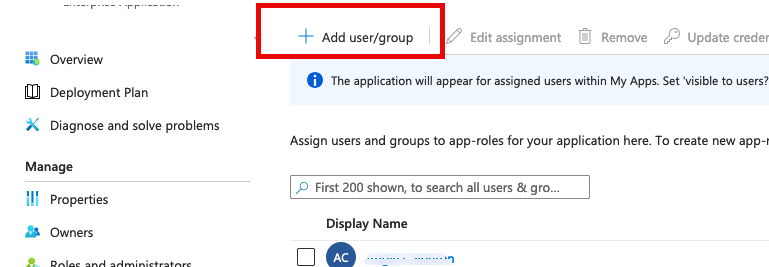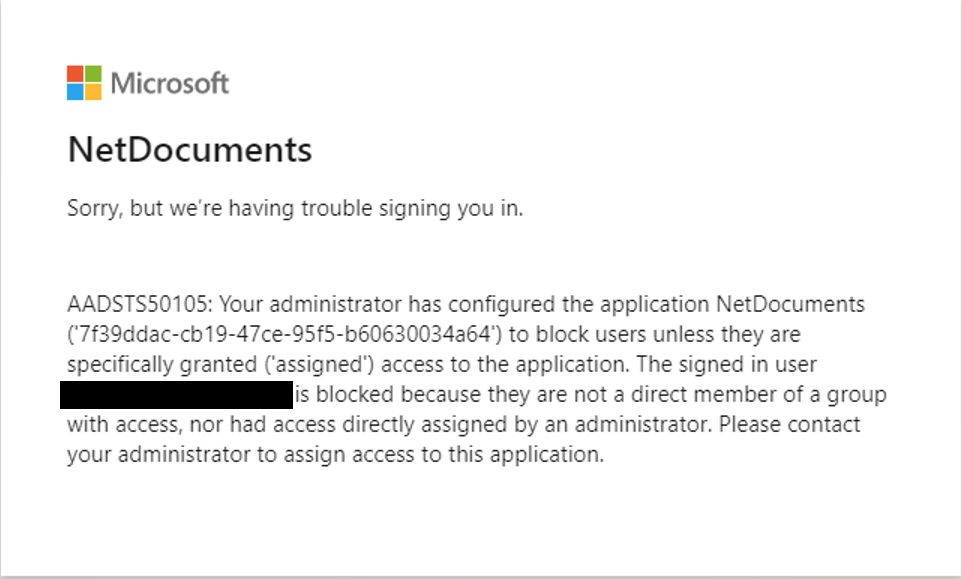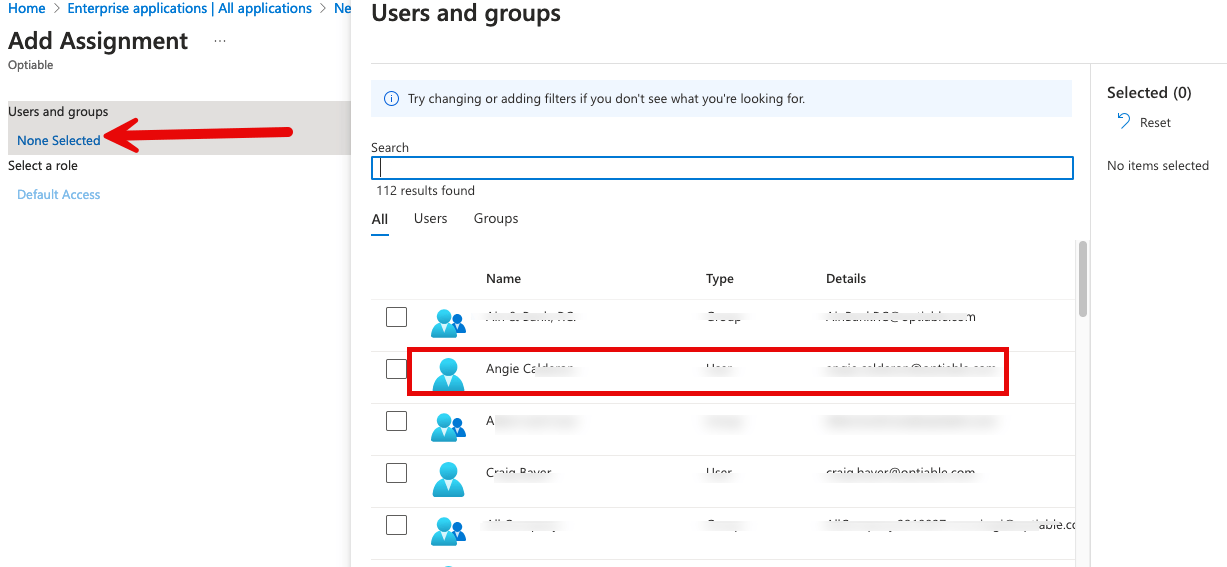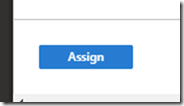A user (usually new) will get the following message when attempting to login to NetDocuments:
Sorry, but we’re having trouble signing you in.
Please send the instructions to your IT person with the email address of the user effected.
Step 1: Login to Azure
https://portal.azure.com/#home
Step 2: Click on Microsoft Entra ID
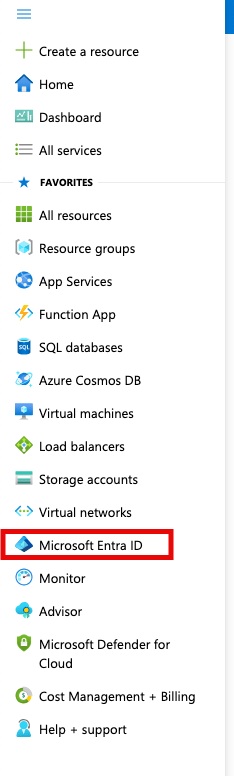
Step 3: Go to Manage and Click on Enterprise Applications
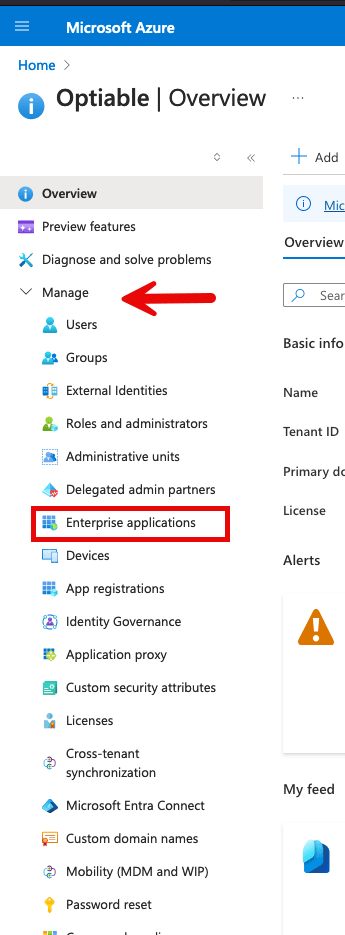
Step 4: Click on NetDocuments
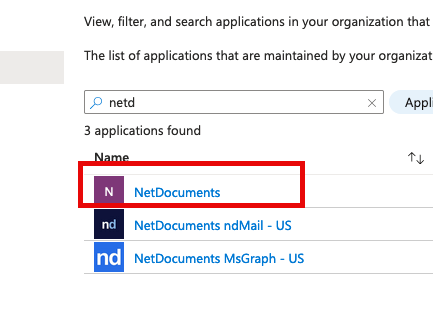
Step 5: Go to Users and Groups
Step 6: Click Add User/group