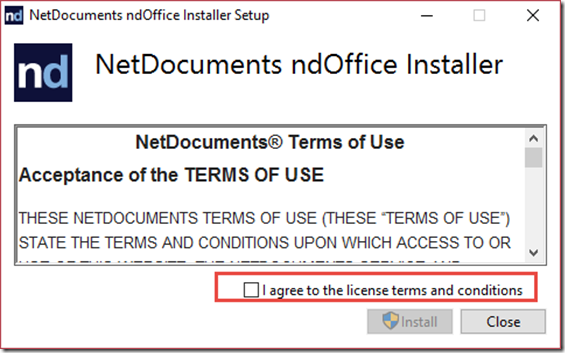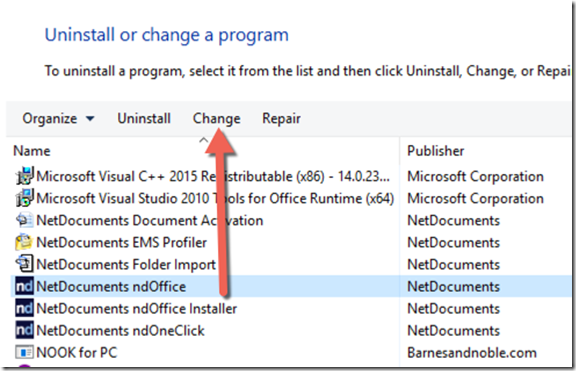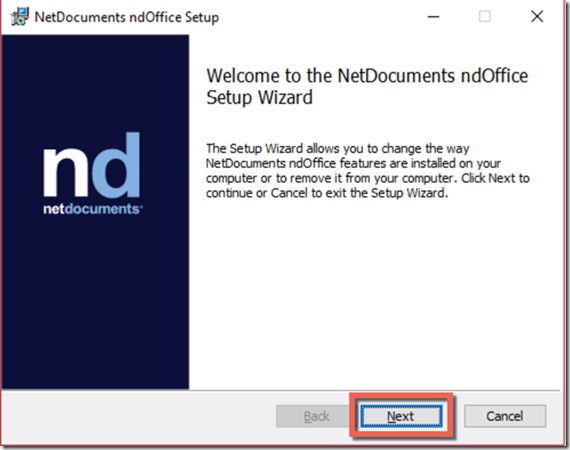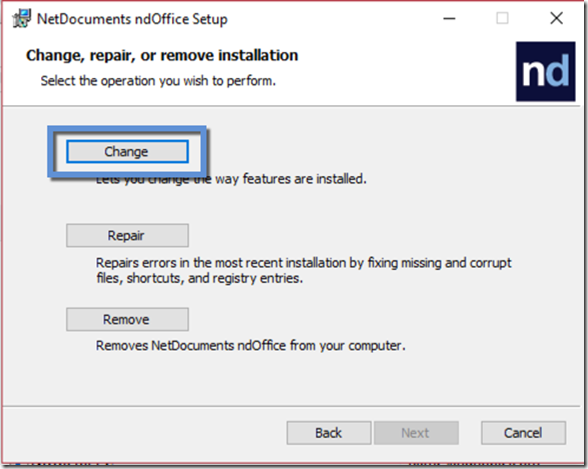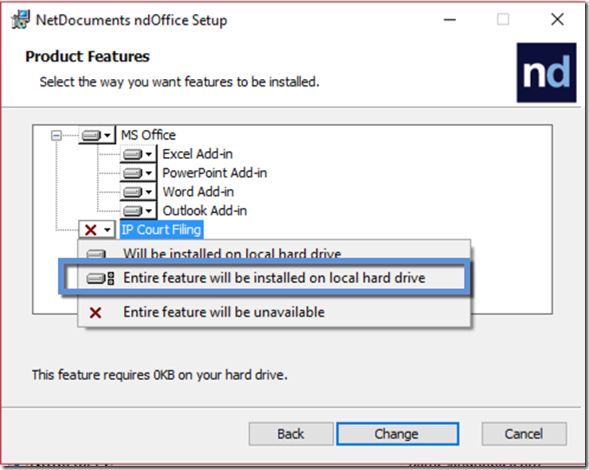NetDocuments released ndOffice 2.0 last week. ndOffice is the Windows Only integration that interacts with Adobe, Word, Excel, Outlook, and PowerPoint. The update itself is very impressive, the force of habit makes me want to recommend you to wait a week or two to upgrade. In this entry, I am going over how to do a fresh install, not an upgrade. There are a lot of new features of ndOffice, but let’s discuss two of them, the Adobe Integration and the IP Court Filing Integration.
Adobe
If you have Adobe 11 or 12, NetDocuments has replaced the old Adobe Integration with ndOffice. If you have Adobe 10 or below, you will use the old NetDocuments Adobe integration and not ndOffice. I will just add here that I hate the new version of Adobe and have switched to Nuance Power PDF Advanced, which uses ndOffice when saving.
IP Court Filing
This is a weird name, but in NetDocuments Defense, I don’t know what else to call it. Prior to this, if you wanted to upload documents to a website, like filing documents to a court, you would need to download the document to your desktop, and then upload it to the website. The reason was when you clicked on the upload button, NetDocuments would not open, so you could only upload documents on your computer. It doesn’t sound like a big thing, but I got many complaints about this, that I finally had a 1-hour long session with the NetDocuments Developers about it. Guess what? NetDocuments fixed the issue. Now when you click on upload on a website, ndOffice pops open and you can choose a document from NetDocuments. What’s even more impressive is NetDocuments gives you the option of converting the document to a pdf.
The reason I bring up these 2 features is that they don’t automatically install. You will need to follow steps 2-5 to get them.
Requirements
- Windows Only
- Office 2010 SP2, Office 2013, Office 2016. (64-bit office supported for 2013 and 2016, but you probably shouldn’t run 64bit office.)
- Adobe 11 and 12 (XI and DC) (Reader, Standard, and Pro)
To download, go to HERE and click on Download ndOffice.
Step 1: Run the installer
Check I Agree and Click Install. This will install ndOffice.
Step 2: Go to Control Panel –> Programs and Features
Highlight NetDocuments ndOffice and click Change.
Step 3: Click Next
Step 4: Click Change
Step 5: Add the Adobe Feature and the IP Court Filing Feature
I don’t have Adobe installed on my computer, so there is no option there. Use your imagination. Do the same thing I did for the IP Court Filing for the Adobe Integration.