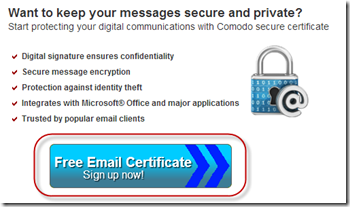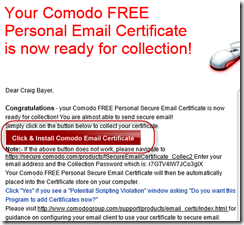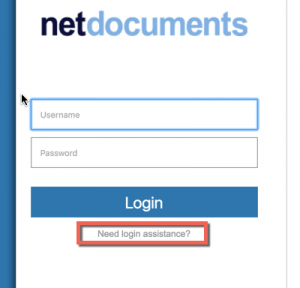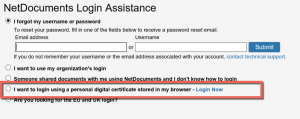This article has been updated.
When I migrate firms from on-premise to cloud-based document management system (DMS), I try to make the transition as seamless as possible. Therefore if we moved to a Cloud-Based System, I don’t want the user to have entered a bunch of different passwords for email, documents, etc. There are a couple of places NetDocuments requires a Username And Password:
1. Opening or Saving a Document
2. Using Outlook EMS Folders
3. Using Outlook EMS Profiler
If you have Outlook EMS Folders and Profiler and enabled, every time you open Outlook, you will need to enter your username and password twice.
NetDocs does have integration with Activity Directory so if your computer is part of a domain, the login process can be automated. However, we are running into clients that are less like to have a Domain Controller at their office.
Fortunately, NetDocuments has an automatic login procedure for those users that are members of a workgroup. You have to go through the simple process of installing an Email Certificate on your computer and then registering it with NetDocuments. Once you do that, no more passwords prompt.
If you have no Windows Password, please do not read further.
Step 1: Click on Free Email Certificate
http://www.comodo.com/home/email-security/free-email-certificate.php
Step 2: Fill out the Form, Accept the Terms and Click Next
Step 3: Open the Email Comodo in your inbox and Click & Install the Certificate
Once you click on the above link, the cert will automatically install
Step 4: Login to NetDocs –> Settings –> Login Information. Click Register Certificate
Step 5: Log out of NetDocuments and go back to the Login Screen, Choose need Login Assistance
Step 6: Choose I want to login using a personal digital cert, and choose the Comodo Certificate.
Once this is done, you no longer have to supply a NetDocuments Username And Password when opening Outlook or logging into the main page. You can only do this on one computer, your digital certificate cannot be linked to multiple machines.