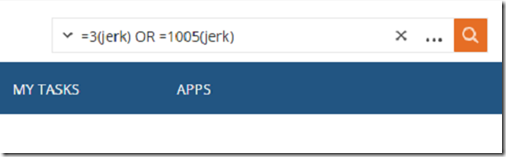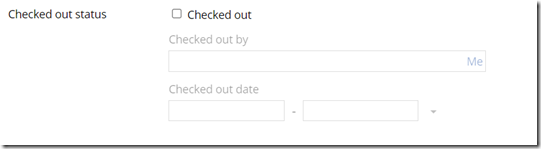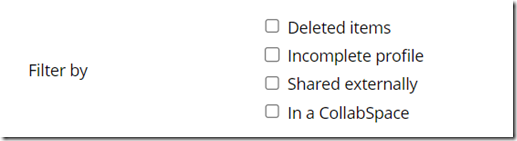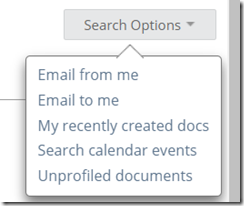Struggling to find documents in NetDocuments quickly and efficiently? You’re not alone. While the platform offers powerful search capabilities, many users overlook the advanced features that can dramatically streamline their workflow. In this updated guide, we’ll walk through practical search hacks that go beyond the basics—helping you uncover precisely what you need with precision and speed. Whether you’re searching across fields, filtering by attributes, or hunting down unprofiled documents, these tips will help you master NetDocuments like a pro.
Search for the Name and Comments Field at the same time.
Here is the code =3(jerk) OR =1005(jerk)
Search for a Blank Attribute
This will allow you to search for an empty attribute. I wanted to find all Documents that are missing a Doc Type.

I will paste NOT {*} into the Doc Type Field.
This will provide me with a list of all documents missing a Document Type.
Search for all Documents and Emails
NetDocuments Advanced Search allows you to search for Documents Only or Email Only.
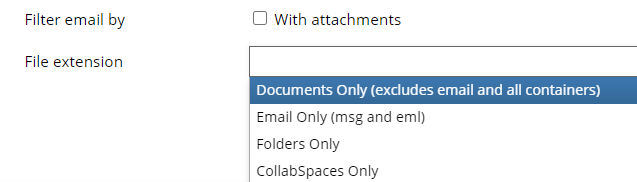
This search will allow me to see All Documents and Emails, but no Folders or Filters
not =11(ndsq OR ndfld OR ndcs)
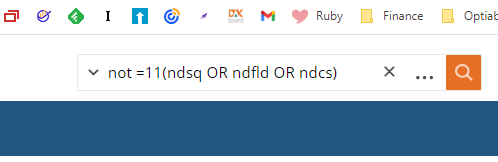
Search for checked-out Documents.
(under Show more options)
Search for deleted items.
(under Show more options)
This will search for any items that have been deleted.
Search for a Filter in NetDocuments
Type in the Extension: Ndflt
Search for all Locked Documents in NetDocuments
not =11(ndsq OR ndfld OR ndcs) =202 (T)
Search Options
Emails from me: All Emails from you in the past 14 days.
Emails to me: All Emails to you in the past 14 days.
My recently created documents: All Documents in All Cabinets you created within the last 14 days.
Unprofiled documents: All documents you saved that are not correctly profiled.