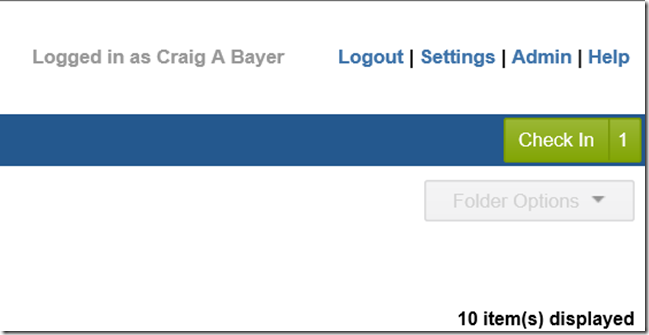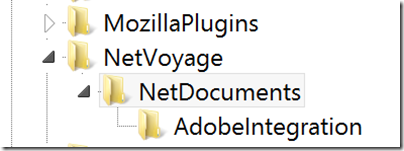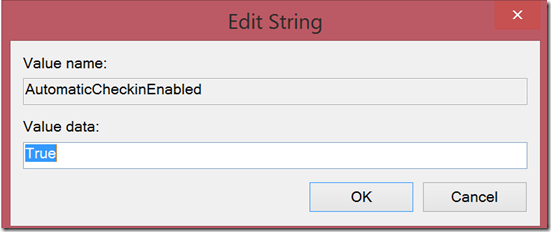When you close a Microsoft File it automatically checks back into NetDocuments. When you close a non-Microsoft file, you must come back to NetDocuments and click the green Check In button to get it back into the system.
There is a hack to your registry that will make Adobe PDF’s Automatically check-in.
You Need to Create the Following Registry Key
HKEY_LOCAL_MACHINESOFTWARENetVoyageNetDocumentsAdobeIntegration
1. Just Right Click on NetVoyage and Choose Create New Key. Then Type in NetDocuments
2. Right Click on the NetDocuments “Folder” and Choose Create New Key. Then Type In AdobeIntegration
3. Right Click on AdobeIntegration and Choose Create New String. Type in AutomaticCheckinEnabled
4. Double Click on AutomaticCheckinEnabled and change the value to True
Now, when you close Adobe Documents, they will Auto Check-In