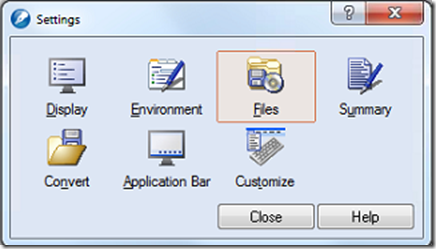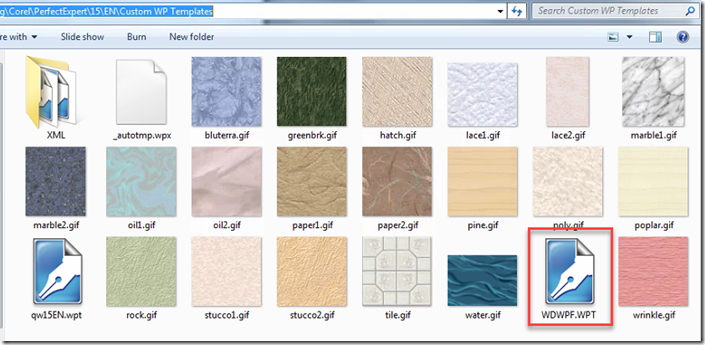Step 1: In WordPerfect go to Tools –> Settings –> Files
Step 2: Under Default Template open up the folder
Step 3: Browse to the Custom WP Template Folder and choose the default template
The Path is C:UsersUSERNAMEAppDataRoamingCorelPerfectExpert15ENCustom WP Templates
USERNAME is the Windows Username of the person’s computer.
By default the app data folder is hidden. Here is how you view hidden files and folders.
In the example above I choose WDWP(F).WPT The F is because the copy of WordPerfect is X5. If you have a different version, use the table below.
E – 14 (x4)
F – 15 (x5)
G – 16 (x6)
H – 17 (x7)
I – 18 (x8)
Once you choose the template, Worldox will be integrated with WordPerfect.